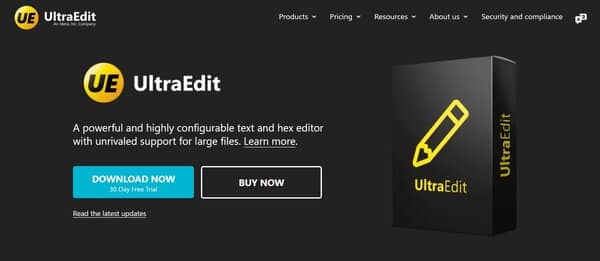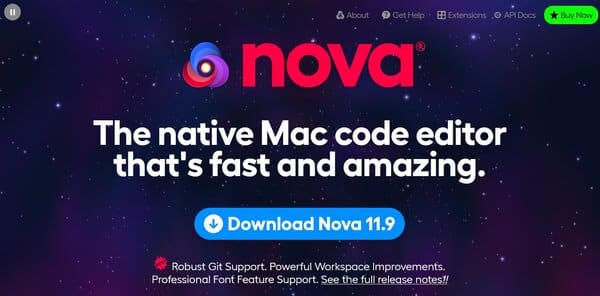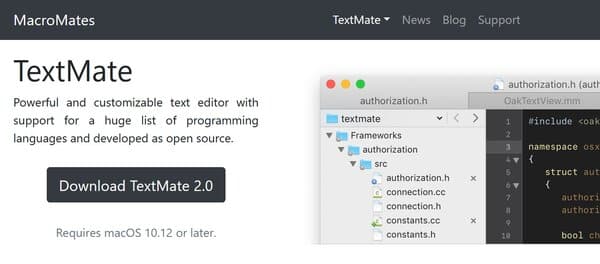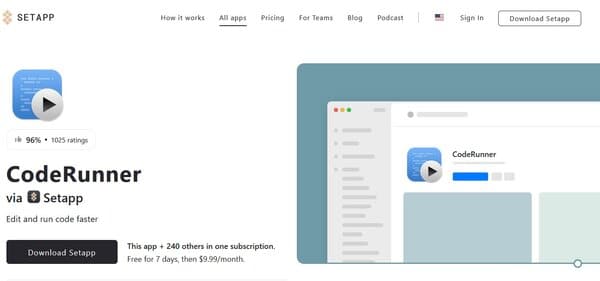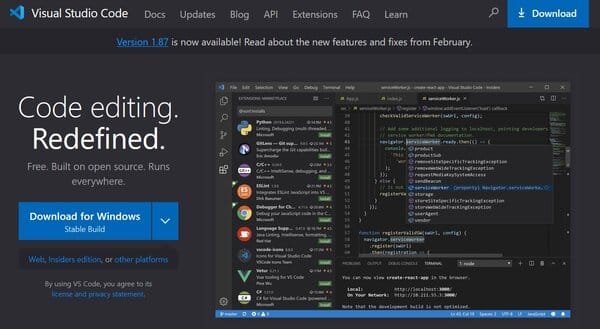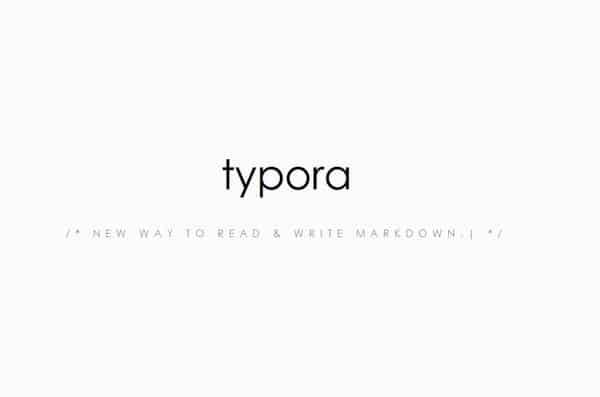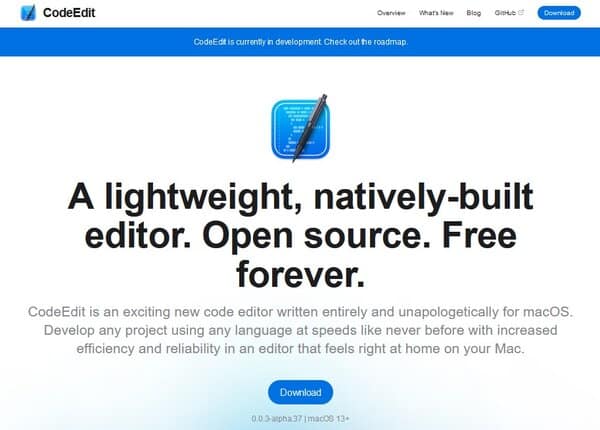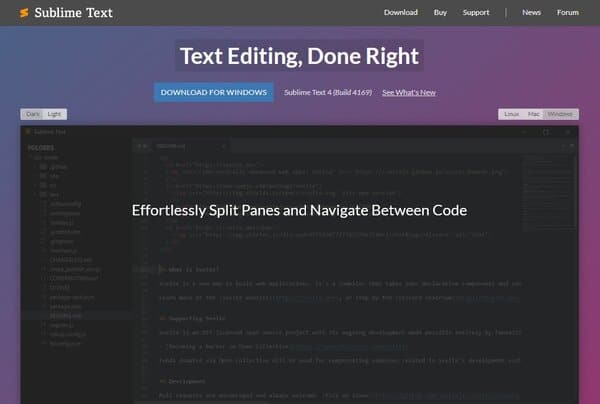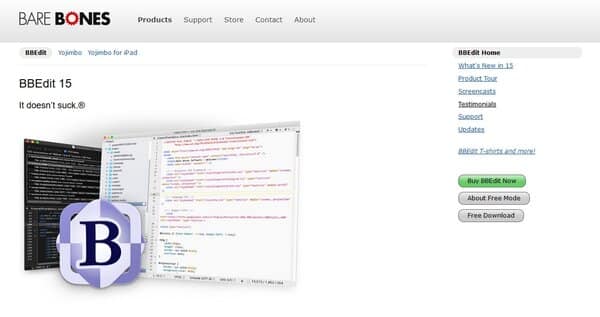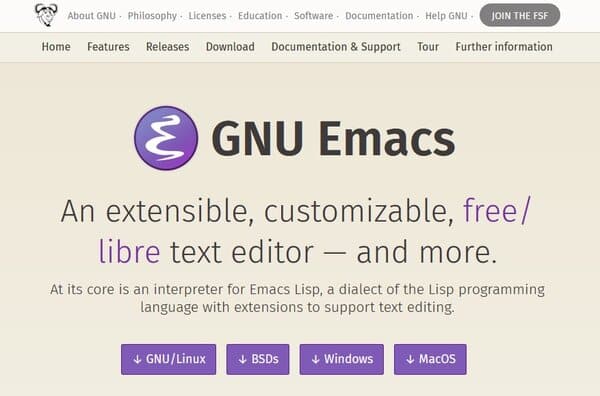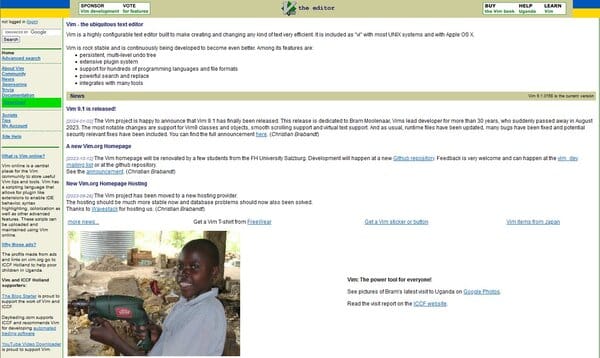11 Best Code Editor for Mac
Choosing the best code editor for Mac can significantly impact your productivity and coding experience. The right editor can streamline your workflow, offering features like syntax highlighting, auto-completion, and efficient navigation. With the powerful hardware of Macs, developers have the luxury of choosing from a variety of high-performance code editors tailored to their specific needs.
When searching for the best code editor for Mac, it’s essential to consider factors such as ease of use, functionality, performance, language support, and community and support. The best code editor for Mac should offer an intuitive user interface, robust features, plugin support, and debugging capabilities. It should also be responsive and compatible with the programming languages you use. Additionally, having access to resources, tutorials, and a helpful user base can be invaluable, especially when you encounter challenges or need to learn new features.
The Need for Best Code Editor for Mac
The need for the best code editor for Mac arises from the desire to harness the full potential of your Mac’s capabilities. A code editor that is optimized for Mac can leverage the system’s hardware and software, providing a seamless and efficient coding environment. Customizability is another crucial aspect, as it allows you to tailor the editor to your workflow, whether through no-code or low-code integration, API calls, or installing extensions and plugins as needed.
Moreover, the best code editor for Mac should facilitate productivity and efficiency, especially when working on complex app and webpage coding projects. Features like code auto-completion, syntax highlighting, error checking, and the ability to handle large projects without slowing down are fundamental. The ability to split the coding interface for multitasking and the support for a wide range of programming languages are also significant considerations.
Ultimately, the best code editor for Mac is one that not only meets your technical requirements but also fits your personal preferences and coding style. It should feel intuitive and enhance your coding experience, making it a tool that you rely on and enjoy using daily.

11 Best Code Editor for Mac
- UltraEdit
- Nova
- TextMate
- CodeRunner
- Visual Studio Code
- Typora
- CodeEdit
- Sublime Text
- BBEdit 14
- GNU Emacs
- Vim
How does Best Code Editor for Mac work?
Choosing the best code editor for Mac involves understanding how these tools enhance the coding experience. A code editor is essentially a sophisticated text editor designed specifically for writing and editing code. It comes with a range of features that make coding more efficient, less error-prone, and overall, more pleasant.
One of the primary functions of a code editor for Mac is syntax highlighting. This feature displays source code in different colors and fonts according to the category of terms. This makes it easier to read code and spot errors at a glance. For instance, comments, keywords, and strings may all appear in different colors.
Another crucial feature is code completion or auto-completion. As you type, the editor predicts the word you are writing and suggests a completion. This saves time, reduces typos, and helps with learning the syntax of new programming languages or libraries.
Code editors also offer error detection and debugging tools. They can highlight syntax errors as you type, sometimes even suggesting corrections. Advanced editors integrate with debugging tools to help you step through code, inspect variables, and understand the flow of your programs.
For collaborative projects, some code editors support real-time collaboration, allowing multiple developers to work on the same codebase simultaneously from different locations. This feature is invaluable for team projects and pair programming sessions.
Customizability is another significant aspect. Developers spend countless hours in their code editors, so being able to tweak the editor’s appearance and functionality to suit personal preferences can make a big difference in usability and comfort.
Lastly, many code editors are extendable through plugins or extensions. This means you can add new features, integrate with other tools, or even modify the editor’s behavior to better fit your workflow. Whether you need a linter for clean code, a connection to a version control system, or specific language support, there’s likely an extension available.
How to choose a Code Editor for Mac?
When selecting the best code editor for Mac, consider several key factors to ensure the tool meets your coding needs and preferences. The choice of a code editor can significantly impact your productivity and enjoyment of coding, so it’s worth considering the following aspects:
Compatibility with macOS is the first thing to check. Ensure the code editor runs smoothly on your Mac, taking advantage of macOS’s unique features and integrations.
Consider the programming languages you use. While many editors support multiple languages, some are more tailored to specific ecosystems. Ensure your editor offers excellent support for the languages you work with, including syntax highlighting, code completion, and debugging tools.
The user interface and experience are crucial. A clean, intuitive interface can make your work much easier, especially when dealing with complex projects. Look for editors that allow customization of themes, fonts, and layouts to match your preferences and reduce eye strain.
Performance and resource efficiency matter, especially if you’re working on a less powerful Mac or handling large projects. A lightweight, responsive editor ensures smooth coding sessions without bogging down your system.
Extensibility through plugins or extensions allows you to tailor the editor to your needs. Whether you need additional language support, integration with other tools, or specific productivity features, the ability to extend your editor is a significant advantage.
Version control integration is essential for most modern development workflows. Direct support for Git or other version control systems within the editor can streamline your coding process, making it easier to track changes, collaborate with others, and manage your projects.
Community and support are also important considerations. A vibrant community means more resources, plugins, and help when you encounter issues. Look for editors with active forums, extensive documentation, and regular updates.
Finally, consider the cost. While many excellent code editors are available for free, some premium options offer additional features that might be worth the investment. Determine your budget and evaluate whether the features of a paid editor justify the expense for your specific needs.
By carefully considering these factors, you can choose a code editor for Mac that not only meets your current requirements but also supports your growth as a developer.
Code Editor for Mac
1. UltraEdit
UltraEdit is a highly versatile and powerful code editor for Mac designed for a wide range of users, from programmers and developers to writers and editors. It stands out for its ability to handle large files effortlessly, a feature that is particularly beneficial for those dealing with extensive data sets or complex code bases. UltraEdit supports a multitude of programming languages and file types, making it a go-to tool for coding, scripting, and text editing across various platforms including Windows, Mac, and Linux. Its robust feature set includes syntax highlighting, code folding, and a customizable interface, catering to the needs of professionals seeking a reliable and efficient editing environment, making it to be one of the best code editor for Mac.
What does UltraEdit do?
UltraEdit excels in providing a comprehensive suite of features that cater to the needs of developers, programmers, and content creators alike. It functions as a multi-purpose editor that combines text editing, code editing, and hex editing in one platform. With its advanced search and replacement capabilities, users can perform detailed text analysis and modifications across multiple files and directories. UltraEdit’s integrated FTP, SSH, and Telnet features facilitate seamless file transfers and remote file editing, enhancing productivity for web developers and IT professionals. Additionally, its customizable UI and theme support allow users to tailor the editor to their preferences, creating a personalized and comfortable editing environment.
UltraEdit Key Features
Multi-Caret/Multi-Select: This feature allows users to edit multiple locations in a document simultaneously, significantly speeding up coding and editing tasks by applying changes or additions across several points at once.
Integrated FTP, SSH & Telnet: UltraEdit includes built-in capabilities for managing files over FTP, SFTP, and FTPS, as well as SSH/Telnet access for remote file editing and server management, providing a comprehensive solution for web development and system administration.
Customizable UI: Users can fully customize the interface according to their workflow preferences, choosing between a ribbon, toolbar, or menu system, and tailoring the layout to optimize productivity and ease of use.
Themes: With a wide range of pre-designed themes and the option to create custom themes, UltraEdit allows users to adjust the visual aspects of the editor to suit their visual preferences, reducing eye strain during long editing sessions.
Powerful Search: UltraEdit’s powerful search functionality includes regular expressions, search in files, and the ability to replace across multiple files, making it easy to perform complex searches and bulk editing tasks.
Code Syntax Highlighting: The editor supports syntax highlighting for nearly any programming language, helping users to read and write code more efficiently by visually distinguishing elements such as keywords, variables, and symbols.
Code Folding and Hierarchical Function Listing: These features help users to manage and navigate large blocks of code more effectively, allowing them to collapse sections of code and view a structured list of functions for quick access.
File And Data Sorting: UltraEdit provides advanced options for sorting data within files, including sorting by columns, removing duplicates, and applying various sorting criteria, which is particularly useful for working with data files and logs.
Integrated CTags (Symbols Listing): This feature offers an overview of the symbols within a file, such as functions and variables, making it easier to understand and navigate complex code bases.
Robust Bookmarking: Users can set and manage bookmarks within their documents, enabling quick navigation to specific points of interest, which is especially helpful in lengthy files or projects.
2. Nova
Nova is a modern code editor designed specifically for macOS, offering a blend of speed, flexibility, and a rich set of features tailored to meet the demands of today’s developers. Developed by Panic, a company with a long history of creating software for Apple’s ecosystem, Nova aims to provide an exceptional coding experience on Mac. It distinguishes itself with a custom-built text editing engine, ensuring high performance and reliability even with complex projects. The code editor for Mac supports a wide array of programming languages and technologies right out of the box, including but not limited to JavaScript, TypeScript, HTML, CSS, and Python. Additionally, Nova is designed with extensibility in mind, featuring a robust API and a built-in extension browser that allows users to tailor the editor to their specific needs. This approach not only solves unique coding challenges but also enhances productivity by integrating seamlessly with the macOS environment.
What does Nova do?
Nova is a comprehensive solution for coding, editing, and project management on macOS, catering to the needs of web developers, software engineers, and anyone in between. At its core, Nova is a text editor that excels in code editing with features like smart autocomplete, multiple cursors, and syntax highlighting for a wide range of programming languages. Beyond text editing, Nova encompasses a suite of tools designed to streamline the development workflow. This includes built-in support for version control systems like Git, integrated terminals, and debugging tools, making it possible to write, test, and debug code all within the same environment. The editor’s design philosophy emphasizes efficiency and ease of use, with a clean, intuitive interface that respects macOS aesthetics and usability standards. Whether you’re working on a small script or a large-scale project, Nova aims to provide a seamless, integrated development experience that boosts productivity and simplifies the coding process.
Nova Key Features
Built-In Support for Multiple Programming Languages: Nova comes with out-of-the-box support for a wide array of programming languages, including but not limited to JavaScript, TypeScript, HTML, CSS, Python, and Ruby. This broad language support ensures that developers can work on diverse projects without needing to switch tools.
Custom-Built Text Editing Engine: At the heart of Nova is a custom-built text editing engine designed for speed and reliability. This engine allows for smooth editing experiences even in large files, ensuring that developers can work efficiently without performance hiccups.
Extensibility Through Extensions And API: Nova’s robust API and built-in extension browser enable users to extend the editor’s functionality to meet their specific needs. Whether it’s adding support for a new language, integrating with other tools, or customizing the coding environment, Nova’s extensibility makes it a versatile choice for developers.
Integrated Version Control: With built-in support for Git, Nova simplifies the version control process, allowing developers to commit changes, review diffs, and manage branches directly within the editor. This integration streamlines the development workflow and reduces the need to switch between tools.
Intuitive And Clean Interface: Nova’s interface is designed to be both beautiful and functional, adhering to macOS design principles. The clean, intuitive layout minimizes distractions, enabling developers to focus on their code.
Advanced Code Editing Features: Nova includes advanced code editing features such as smart autocomplete, multiple cursors, a minimap, and syntax highlighting, which enhance coding efficiency and accuracy. These features help developers write code faster and with fewer errors.
Integrated Terminal and Debugging Tools: The inclusion of an integrated terminal and debugging tools within Nova means developers can write, test, and debug their code without leaving the editor. This all-in-one approach simplifies the development process and boosts productivity.
3. TextMate
TextMate is a versatile and powerful text editor designed for macOS, catering to a wide range of users from programmers to writers. Its appeal lies in its combination of simplicity and powerful features, making it a preferred choice for macOS users looking for an efficient and flexible coding environment. Developed as open-source software, TextMate supports an extensive list of programming languages, ensuring that developers have the tools they need regardless of their project’s language requirements. Its customizable nature allows users to tailor the editor to their specific needs, enhancing productivity and user experience.
What does TextMate do?
TextMate is a code editor for Mac offering a rich set of features that streamline the coding process. It facilitates multiple changes simultaneously through its multiple carets feature, allowing for swift modifications across different code sections. The file search functionality is robust, enabling users to quickly find and replace text across their projects. TextMate’s version control support is extensive, covering all major systems and providing users with a seamless way to manage changes. Additionally, its scoped settings feature allows for fine-tuned control over coding environments, accommodating mixed-language files and varying formatting preferences with ease.
TextMate Key Features
Multiple Carets: This feature simplifies making concurrent edits or changes in your code, enhancing efficiency by allowing you to add multiple insertion points.
File Search: TextMate’s file search capability stands out by enabling precise search and replace operations across your entire project, streamlining the process of modifying code.
Version Control: Comprehensive version control support is built into TextMate, facilitating easy management of your project’s version history across the most popular systems.
Scoped Settings: With scoped settings, TextMate can adapt to mixed-language files and diverse project requirements, offering tailored coding environments for any scenario.
Customizable and Extensible: The editor is highly customizable, supporting a vast array of programming languages and allowing users to extend its functionality through plugins and bundles.
Open Source: Being open-source means that TextMate benefits from community contributions, ensuring continuous improvement and updates to its feature set and capabilities.
4. CodeRunner
CodeRunner is a code editor for Mac users who require a lightweight yet powerful tool for editing and running code. It supports a wide array of programming languages and offers a suite of features that cater to both novice and experienced developers. With its focus on productivity and efficiency, CodeRunner provides an intuitive interface that simplifies the coding process, allowing users to focus on writing and testing their code without unnecessary distractions.
What does CodeRunner do?
CodeRunner is a comprehensive development environment that enables users to write, execute, and debug code all within a single application. It is equipped with advanced code completion, auto-indenting, and bracket management features that streamline the coding workflow. The editor also boasts a smart autofill function that not only completes code strings but also provides placeholders for entire functions. CodeRunner’s ability to handle over 230 syntax highlighters ensures that code is not only functional but also visually organized and easy to navigate.
CodeRunner Key Features
Advanced Code Completion: CodeRunner’s intelligent code completion system predicts what you’re trying to write and offers suggestions to complete it, saving time and reducing errors.
Syntax Highlighting: With support for over 230 languages, the syntax highlighting feature ensures that your code is easy to read and aesthetically pleasing, with customizable color schemes.
Customizable Interface: The editor allows you to tweak its appearance and behavior to suit your preferences, including options for dark and light modes and custom view themes.
Bracket Management: CodeRunner simplifies the process of managing brackets in your code, helping to prevent errors and improve readability.
Multiple Language Support: The ability to add custom languages and run commands means that CodeRunner can support virtually any programming language, making it a versatile tool for developers.
Debugging Tools: For supported languages, CodeRunner includes debugging tools to help identify and fix issues within your code efficiently.
Tab Management: Easily switch between different files and projects with CodeRunner’s tab management system, which allows for reordering and hiding tabs to optimize your workspace.
5. Visual Studio Code
Visual Studio Code is a versatile and widely adopted code editor that caters to developers across various platforms, including macOS. It’s designed to offer a seamless coding experience, providing support for a multitude of programming languages such as JavaScript, TypeScript, Node.js, and more. Its lightweight nature, combined with powerful features, makes it an ideal choice for developers looking for an efficient and customizable coding environment. Visual Studio Code’s ability to run on macOS, as well as Windows and Linux, ensures a consistent development experience across different operating systems. The editor’s extensibility through a vast ecosystem of extensions allows users to tailor their development environment to their specific needs, enhancing productivity and facilitating a smoother coding process.
What does Visual Studio Code do?
Visual Studio Code is a code editor for Mac offering a rich set of features that cater to the needs of developers at various skill levels. At its core, it provides smart code completion, syntax highlighting, and built-in debugging tools that streamline the coding and debugging process. The editor supports direct integration with version control systems like Git, enabling developers to manage their code changes efficiently within the same environment. Visual Studio Code’s extensible nature allows for the addition of numerous extensions, which further expand its capabilities to include support for additional languages, frameworks, and tools. This adaptability makes it a versatile choice for projects ranging from web development to machine learning. Its integrated terminal and support for remote development are particularly beneficial for developers working in complex or distributed environments, offering flexibility and control over their development workflow.
Visual Studio Code Key Features
Built-In Git Integration: This feature simplifies version control, allowing developers to commit, push, and pull changes directly from the editor, enhancing workflow efficiency.
Extensibility Through Extensions: Visual Studio Code’s functionality can be significantly expanded with extensions, catering to a wide range of development needs and preferences.
Intelligent Code Completion: Leveraging IntelliSense, Visual Studio Code provides smart completions based on variable types, function definitions, and imported modules, boosting coding speed and accuracy.
Debugging Capabilities: The editor includes powerful debugging tools that support setting breakpoints, inspecting variables, and viewing call stacks, facilitating a smoother debugging process.
Remote Development: Developers can use Visual Studio Code to connect to and work on code stored on remote machines, containers, or the Windows Subsystem for Linux (WSL), providing flexibility in development environments.
Customizable Workspace: With customizable themes, keybindings, and settings, users can tailor their development environment to their liking, creating a more personalized and comfortable coding experience.
Integrated Terminal: The inclusion of an integrated terminal within Visual Studio Code allows developers to execute shell commands without leaving the editor, streamlining the development process.
Multi-Language Support: Visual Studio Code comes with built-in support for a variety of programming languages, and additional languages can be added through extensions, making it a versatile tool for diverse projects.
6. Typora
Typora is a minimalist Markdown editor designed to streamline the writing process for Mac users. It stands out with its clean, distraction-free interface that emphasizes a what-you-see-is-what-you-get (WYSIWYG) approach, allowing writers to focus on their content without the clutter of traditional Markdown syntax. Typora supports a variety of Markdown extensions and offers a live preview feature, which updates in real-time as you type, providing immediate visual feedback on the final output. This editor caters to a wide range of users, from students and academics to developers and content creators, who appreciate its simplicity and efficiency.
What does Typora do?
Typora serves as a bridge between the simplicity of a plain text editor and the visual feedback of a rich text editor. It enables users to write in Markdown, a lightweight markup language, with instant rendering into formatted text. This means as you type Markdown syntax, Typora converts it on the fly into a styled preview, effectively hiding the markup and showing the intended format. This feature is particularly useful for those who are not familiar with Markdown or prefer to see the final look of their documents as they write. Typora also offers features like focus mode, typewriter mode, and a file organization sidebar, enhancing the writing experience with additional functionality.
Typora Key Features
Live Preview: Typora’s live preview function is a core feature that sets it apart from other Markdown editors. As you write, the editor dynamically converts your Markdown syntax into a styled document, allowing you to see the final presentation of your content without switching modes or windows.
Cross-Platform Compatibility: Typora is available for macOS, Windows, and Linux, ensuring a consistent writing experience across different operating systems. This cross-platform availability makes it a versatile tool for users who work on multiple devices or collaborate with others using different systems.
Custom Themes: With Typora, you can personalize your writing environment using custom themes. The editor comes with several built-in themes, and you have the option to create or download additional themes to match your preferences or to improve readability.
Syntax Highlighting: For those who include code in their documents, Typora offers syntax highlighting for code blocks. This feature supports various programming languages, making it easier to write and read code snippets within your Markdown files.
Math Support: Typora integrates math support, rendering LaTeX expressions within your documents. This is particularly beneficial for academic writers, students, and researchers who need to include complex mathematical notation in their work.
Outline View: The outline view provides a navigable structure of your document, displaying headings and subheadings in a sidebar. This organizational tool helps you quickly move through different sections of your document and keep track of your content’s hierarchy.
Export Options: Typora allows you to export your Markdown documents to various formats, including PDF, HTML, Word, and more. This flexibility ensures that you can share your work in a format that’s suitable for your audience or publishing platform.
Focus and Typewriter Modes: To enhance concentration, Typora includes focus mode, which dims everything except the current line or paragraph, and typewriter mode, which keeps the active line vertically centered on the screen, mimicking the behavior of a classic typewriter.
File Management: Typora’s file management system includes a sidebar for quick access to files and folders, as well as a document outline for easy navigation within your text. This feature simplifies the organization of your writing projects and allows for efficient file handling.
Extended Markdown Support: Beyond standard Markdown, Typora supports tables, footnotes, task lists, and diagrams, among other extensions. This extended support enables more complex formatting and content structuring within your documents.
7. CodeEdit
CodeEdit is a native macOS code editor that offers a streamlined and efficient coding experience for developers. This code editor for Mac is an open-source project, free to use, and designed specifically with the macOS ecosystem in mind. CodeEdit aims to provide a comfortable and familiar environment for coding on a Mac, with a focus on speed, efficiency, and reliability. It supports development in any language, making it a versatile tool for a wide range of projects. While it complements rather than replaces Xcode, especially for non-Apple platform projects, it stands on its own as a powerful editor that caters to the needs of diverse developers.
What does CodeEdit do?
CodeEdit is a multifaceted code editor that facilitates the creation and management of code across various programming languages. It is equipped with native architecture developed in Swift, ensuring optimal performance on macOS. The editor is lightweight yet powerful, offering a balance between simplicity and advanced functionality. CodeEdit is completely open source, inviting contributions and customizations from the developer community. Its extensible and customizable nature allows users to tailor the editor to their specific workflow, enhancing productivity and creating a personalized development environment.
CodeEdit Key Features
macOS Native: CodeEdit harnesses the full power of macOS, thanks to its native architecture. This ensures that the editor runs smoothly, efficiently utilizing system resources and providing a seamless integration with the Mac environment.
Lightweight Yet Powerful: Despite its lean design, CodeEdit is packed with features that enable developers to work on complex projects without compromising on performance.
Completely Open Source: The open-source nature of CodeEdit encourages a collaborative development process, allowing users to contribute to its evolution by reporting issues or submitting pull requests.
Extensible & Customizable: Flexibility is key with CodeEdit, as it offers a platform that can be customized with extensions and personalized settings, making it adaptable to the unique needs of each developer.
Syntax Highlighting & Code Completion: These features improve readability and accelerate coding by color-coding elements of the code and suggesting completions as you type, reducing errors and saving time.
Integrated Terminal & Task Running: CodeEdit includes an integrated terminal and task running capabilities, streamlining the development process by allowing command-line operations and task automation directly within the editor.
Debugging & Git Integration: Robust debugging tools and seamless Git integration are part of CodeEdit’s offering, simplifying the process of identifying and fixing code issues and managing version control.
Project Management: With features like project find and replace, snippets, and code review, CodeEdit supports efficient project management, making it easier to navigate and refine large codebases.
Performance: Optimized for macOS, CodeEdit delivers enhanced performance, with a focus on speed and reliability, ensuring a responsive and productive coding experience.
8. Sublime Text
Sublime Text is a sophisticated text editor designed for code, markup, and prose. This versatile tool is beloved by many for its speed, efficiency, and powerful features that cater to the needs of developers, writers, and anyone in between. It supports a wide array of programming languages and markup languages natively, and its functionality can be extended even further with plugins, often developed by its vibrant community. Sublime Text stands out for its minimalistic interface, which can be customized with themes and settings to suit individual preferences. Its ability to handle large files with ease, combined with a plethora of keyboard shortcuts and commands for navigating and editing text, makes it a go-to choice for professionals seeking a robust, yet streamlined coding environment.
What does Sublime Text do?
Sublime Text excels in providing an efficient and user-friendly platform for coding, writing, and editing. It automates repetitive tasks, allowing users to focus on more complex aspects of their work. The editor is equipped with features like syntax highlighting, which makes code easier to read and understand, and code folding, which helps in managing large sections of code by collapsing them. Its “Goto Anything” feature enables quick navigation to files, symbols, or lines, enhancing productivity. Sublime Text’s powerful search capabilities, including regular expression search and replace, make it simple to find and modify text across multiple files. Additionally, its multi-editing capabilities allow users to make simultaneous edits in multiple selected areas, drastically reducing the time spent on changes.
Sublime Text Key Features
GPU Rendering: This feature leverages the GPU on various platforms for rendering the interface, resulting in a smoother user experience even at high resolutions, while also being energy efficient.
Apple Silicon and Linux ARM64 Support: Sublime Text has been optimized for the latest processor technologies, offering native support for Apple Silicon and Linux ARM64 devices, ensuring maximum performance.
Tab Multi-Select: Enhances productivity by allowing users to work with multiple files more efficiently through an intuitive interface for managing split views and navigating between files.
Context-Aware Auto Complete: The auto-complete engine provides smart, context-based suggestions that improve over time, making coding faster and reducing errors.
Powerful Search Engine and Replace: Sublime Text’s search capabilities are extensive, supporting regex and allowing users to specify files and folders for targeted searches.
Extensible with Plugins: The editor’s functionality can be expanded with plugins available through the built-in package manager, catering to a wide range of development needs.
Multi-Line Editing: Users can edit multiple lines or blocks of text simultaneously, a feature that streamlines repetitive editing tasks.
Split Window Support: Offers the ability to view and edit multiple files side by side, enhancing the ability to compare and manage multiple documents at once.
Support For Build Systems: Allows users to run code directly within the editor, supporting a streamlined workflow for testing and debugging.
Customizability With Themes: Sublime Text can be personalized with themes and color schemes, allowing users to create a coding environment that is comfortable and conducive to their workflow.
9. BBEdit 14
BBEdit 14 is a sophisticated text and code editor for macOS, designed to cater to the needs of software developers, writers, and web authors. It boasts a rich array of features for text manipulation, editing, and searching, which are essential for handling a wide range of tasks from coding to prose writing. BBEdit 14 stands out for its robust performance, even when dealing with large files, and its ability to recover from crashes, ensuring that users’ work is protected. Its interface is streamlined for ease of use, yet it offers deep functionality that can be customized to fit any workflow.
What does BBEdit 14 do?
BBEdit 14 is a smart code editor for Mac that supports a multitude of programming languages and offers specialized features for software development. It includes advanced text processing capabilities, such as grep pattern matching, search and replace across multiple files, and syntax coloring for various source code languages. Additionally, BBEdit 14 provides project definition tools, code folding, and integration with version control systems like Git and Subversion. For web authors, it offers a complete set of HTML markup tools, while writers can benefit from its plain text editing prowess and powerful search functions.
BBEdit 14 Key Features
Notes: BBEdit 14 introduces a Notes feature, which allows users to quickly jot down thoughts and information. These notes are automatically saved and titled, making it easy to organize and retrieve them later.
Anaconda Virtual Environments: The editor has built-in support for Anaconda, a popular platform for data science and machine learning, enabling users to switch between different tooling and library configurations seamlessly.
Enhanced Developer Features: BBEdit 14 has improved its coding aids with new features such as language-specific text completions, an improved Find Definition function, and in-window highlighting of syntax and semantic issues, thanks to the integration of the Language Server Protocol.
Pattern Playgrounds: This feature provides an interactive interface for experimenting with Grep patterns, simplifying the creation of complex search patterns.
Repeat Last Command: A convenient addition that allows users to repeat their last operation without navigating through menus, enhancing workflow efficiency.
10. GNU Emacs
GNU Emacs is an extensible and highly customizable text editor. It is often lauded for its powerful and versatile nature, which allows it to be more than just a simple tool for entering and manipulating text. At its heart lies an interpreter for Emacs Lisp, a dialect of the Lisp programming language, which can be used to extend and adapt the editor to the unique workflows of its users. With a history that spans decades, GNU Emacs has evolved to include a wide array of features, from project management and web browsing to an integrated debugger and calendar, making it a robust environment for programmers and writers alike.
What does GNU Emacs do?
GNU Emacs is a code editor platform for Mac designed to provide an environment where users can write code, manage files, and execute commands within a single interface. Emacs is known for its extensibility, which means users can add new features or modify existing ones through Emacs Lisp scripts. It is also self-documenting, offering extensive help and documentation that is easily accessible within the editor itself. This makes it a powerful tool for developers who can use it to write and debug code in various programming languages, as well as for writers and researchers who benefit from its text manipulation capabilities.
GNU Emacs Key Features
Extensibility: One of the most significant features of GNU Emacs is its extensibility. Users can customize and extend the editor with Emacs Lisp, adding new functions or modifying existing ones without restarting the editor.
Customizability: The editor is highly customizable, allowing users to tailor the environment to their preferences. This includes setting up custom key bindings, modifying the appearance, and configuring the behavior of various built-in functions.
Self-Documentation: GNU Emacs is self-documenting, meaning that it provides comprehensive documentation for all its features and commands. Users can access this documentation at any time, making it easier to learn and use the editor effectively.
Code And Text Editing: It offers a rich set of features for editing code and text, including syntax highlighting, auto-indentation, and support for multiple programming languages and file formats.
Integrated Development Environment (IDE): Emacs can function as a full-fledged IDE, with features like project management, version control integration, and debugging tools.
Extensive Plugin Ecosystem: The editor has a vast ecosystem of plugins and packages that can add new functionality or integrate with external tools and services.
Cross-Platform Compatibility: GNU Emacs is available on multiple operating systems, including GNU/Linux, macOS, and Windows, ensuring a consistent experience across different platforms.
Community Support: A strong and active community supports GNU Emacs, contributing to its development and offering assistance to new and experienced users alike.
11. Vim
Vim, short for Vi IMproved, is a highly configurable text editor built to enable efficient text editing. It is an improved version of the vi-editor distributed with most UNIX systems. Vim is open-source and available for many platforms. It is designed for use both from a command-line interface and as a standalone application in a graphical user interface. Vim is not just for programmers, though, it can be configured to work in a very simple (notepad-like) way, called evim or Easy Vim, or be extended with plugins to handle many different tasks and work in many different ways. Vim is renowned for its efficiency, enabling experienced users to perform nearly all their tasks, from writing and editing source code to managing files and directories, without taking their hands off the keyboard. It supports hundreds of programming languages and file formats, making it one of the most versatile editors available.
What does Vim do?
Vim is a code editor for Mac that allows users to create and modify documents, code, and configuration files with efficiency and precision. Vim operates in multiple modes, primarily the normal, insert, and visual modes, each serving a different purpose and allowing for a different kind of interaction with the text. In normal mode, users can execute commands and navigate through the document. Insert mode is for typing text, and visual mode allows for text selection and manipulation. Vim’s powerful search and replacement capabilities, coupled with its extensive customization options, make it a favorite among developers, writers, and system administrators. Its use of keyboard shortcuts for commands enables fast navigation and editing, significantly speeding up the workflow compared to traditional text editors. Vim also supports extensive plugin systems, allowing users to extend its functionality to fit their specific needs, from syntax highlighting and code formatting to integration with version control systems and task management tools.
Vim Key Features
Extensibility: Vim’s functionality can be extended with plugins, allowing users to tailor the editor to their specific needs.
Vim is designed to be highly extensible, enabling users to add new features or enhance existing ones through plugins. This makes it adaptable to a wide range of tasks and workflows.
Efficiency Through Modal Editing: Vim operates in different modes for inserting text, executing commands, and selecting text, which optimizes keyboard use and speeds up text editing tasks.
Modal editing separates the tasks of writing, navigating, and editing text, which allows for more efficient use of keyboard shortcuts and reduces the need for mouse interaction.
Customizability: Every aspect of Vim can be customized, from key mappings and commands to the user interface, allowing for a personalized editing environment.
Users can tailor Vim to their preferences, making it more comfortable and efficient for their specific editing tasks.
Powerful Search and Replace: Vim offers advanced search and replace functionalities, including regular expressions, making text manipulation precise and efficient.
This feature allows users to quickly find and modify parts of the text, which is especially useful in large documents or codebases.
Extensive Plugin Ecosystem: The Vim community has created thousands of plugins that add new features or integrate with other tools and services.
The availability of a wide range of plugins means that Vim can be extended to support almost any editing task or workflow imaginable.
Cross-Platform Support: Vim is available on all major platforms, including Windows, macOS, and Linux, ensuring a consistent editing experience across different operating systems.
FAQs on Best Code Editor for Mac
What is the Best Code Editor for Mac?
The best code editor for Mac is a subjective choice that depends on the specific needs and preferences of the developer. However, some of the most popular and highly regarded code editors for Mac include Visual Studio Code, Sublime Text, Atom, and BBEdit. Visual Studio Code is a free and open-source editor developed by Microsoft that offers powerful features such as IntelliSense code completion, debugging, Git integration, and a vast extension marketplace. Sublime Text is known for its speed, sleek interface, and extensive plugin ecosystem. Atom, developed by GitHub, is a customizable and hackable text editor with real-time collaboration features. BBEdit is a professional HTML and text editor with a long history on the Mac platform, offering features tailored for web designers and software developers.
What are the Key Features to Look for in a Code Editor for Mac?
When selecting a code editor for Mac, developers should look for key features that enhance productivity and provide a seamless coding experience. These features include ease of use with an intuitive user interface and efficient keyboard shortcuts, robust functionality with plugin support and debugging capabilities, performance with speed and responsiveness, language support for compatibility with various programming languages, and a supportive community with access to resources and tutorials. Additionally, the cost should be considered, with options ranging from affordable pricing to open-source availability.
How to Choose the Right Code Editor for Mac?
Choosing the right code editor for Mac involves considering several factors such as the types of projects you work on, the programming languages you use, and your workflow preferences. It’s important to test different editors to see which one aligns with your coding style and needs. Look for editors that offer the features you prioritize, such as syntax highlighting, code completion, version control integration, and customization options. Also, consider the editor’s performance, ease of use, and the availability of a supportive community or documentation. Ultimately, the right code editor is one that feels comfortable to use and helps you be more productive.
Are There Any Free Code Editors for Mac That Offer Professional Features?
Yes, there are several free code editors for Mac that offer professional features comparable to paid alternatives. Visual Studio Code is a prime example of a free code editor that provides a comprehensive set of features including advanced code completion, debugging, version control, and customization through extensions. Atom is another free editor that offers a customizable interface, built-in package manager, and smart autocompletion. Additionally, BBEdit offers a free version with many of its core features, and the full version can be purchased for those who require advanced capabilities.
Conclusion
Mac users have a variety of code editors to choose from, each with its own set of strengths and features. Whether you prefer a lightweight and fast editor like Sublime Text or a feature-rich platform such as Visual Studio Code, the best code editor for Mac is one that fits your development style, supports your preferred languages, and enhances your coding efficiency. Free options like Visual Studio Code and Atom provide robust features without the need for investment, making professional-grade coding accessible to everyone. When selecting the best code editor for Mac, it’s essential to consider factors like ease of use, functionality, performance, language support, and community resources to ensure a productive and enjoyable coding experience.
Related Read: