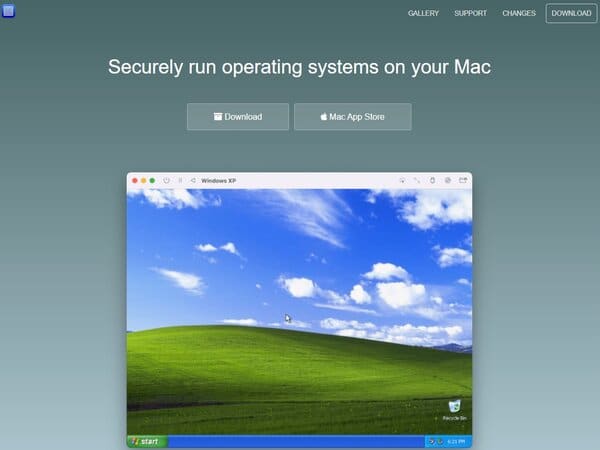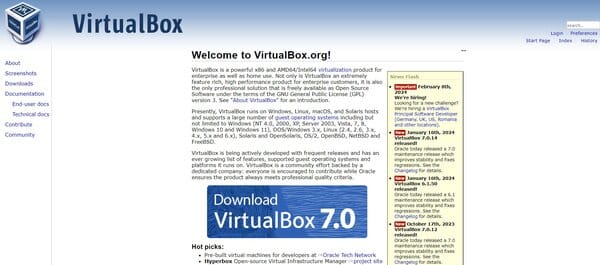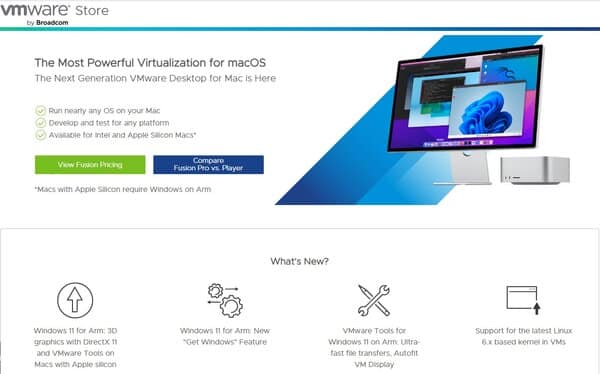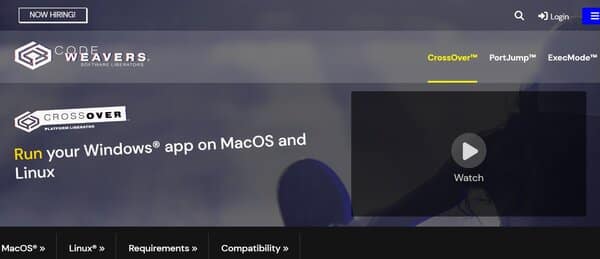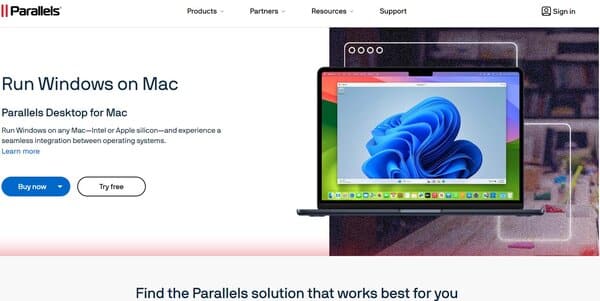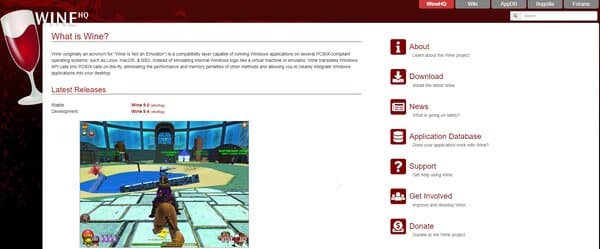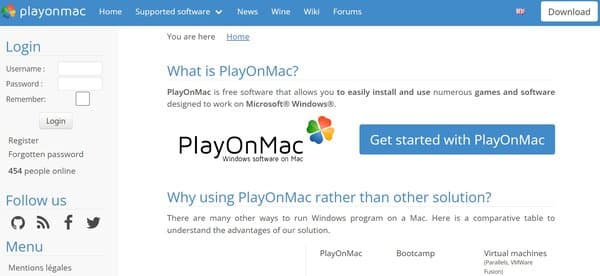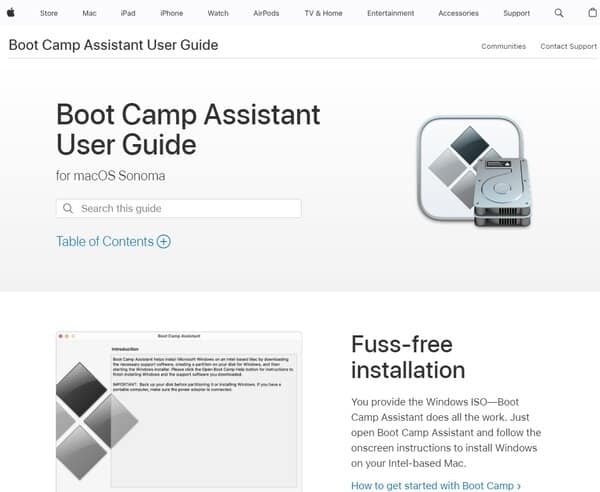8 Software to Run Windows on Mac
Software to Run Windows on Mac is increasingly becoming a sought-after solution for Mac users who wish to access Windows-exclusive applications and games without having to invest in a separate PC. This demand for software to run Windows on Mac is driven by the versatility and comprehensive software ecosystem Windows offers, including professional tools, games, and productivity applications that are not available on macOS. With the rise of remote work and digital collaboration, the ability to run Windows on Mac seamlessly integrates two powerful operating systems, enhancing productivity and flexibility for users. The growing trend towards cross-platform compatibility is reflected in the rising popularity of software to run Windows on Mac, as users seek to leverage the best of both worlds without compromising on performance or convenience.
The Need for software to run Windows on Mac stems from several key factors that highlight the unique position Mac users find themselves in. Firstly, the professional landscape is replete with Windows-specific applications that are indispensable for certain industries. From specialized engineering software to enterprise-level data analysis tools, the absence of macOS versions pushes Mac users towards solutions that enable Windows compatibility. Additionally, the gaming sector, which has traditionally favored Windows due to its extensive library and superior hardware compatibility, presents another compelling reason for Mac users to seek out software that bridges this gap. This need is further amplified by educational and development environments where software compatibility and flexibility can significantly impact learning and project outcomes. As such, the software that makes the ability to run Windows on Mac not only addresses these practical concerns but also empowers users to customize their computing experience to suit their specific needs, without being constrained by operating system limitations.

8 Best Software to Run Windows on Mac
How does Software to Run Windows on Mac work?
Software designed to run Windows on Mac typically operates by creating a virtual environment or an emulation layer on the Mac system. This allows Windows applications to run as if they were on a native Windows operating system. There are two main approaches to this: virtualization and emulation.
Virtualization software, such as Parallels Desktop or VMware Fusion, creates a complete virtual machine that simulates a Windows PC. This virtual machine runs a full copy of the Windows operating system inside a window on the Mac desktop, allowing users to install and run Windows applications. The virtual machine shares the Mac’s hardware resources, such as the CPU, RAM, and storage, to run the Windows OS alongside macOS.
Emulation software, like Wine, operates differently. Instead of simulating a full Windows PC, it translates Windows application programming interface (API) calls into macOS API calls in real-time. This allows Windows applications to run on the Mac without a Windows operating system. However, not all applications are compatible with this method, and performance can vary.
How to choose an Software to Run Windows on Mac?
When selecting software to run Windows on Mac, there are several factors to consider. First, assess compatibility with the specific Windows applications you need to use. Some software may not support all applications, so it’s important to verify that the programs you rely on will run smoothly.
Performance is another key consideration. Virtualization software can be resource-intensive, so ensure your Mac has sufficient processing power, memory, and storage to handle running another operating system. Look for software that offers optimized performance for graphics-intensive applications if you plan to run games or design programs.
Ease of use is also crucial. The software should offer a user-friendly interface and seamless integration with macOS. Features like the ability to share files between macOS and Windows, copy and paste across environments, and access peripheral devices are important for a smooth user experience.
Cost is an important factor as well. Some software options require a one-time purchase, while others operate on a subscription model. Consider the long-term costs and what fits best within your budget.
Lastly, support and updates are vital. Choose software from a reputable provider that offers regular updates for compatibility with the latest versions of macOS and Windows, as well as prompt customer support for any issues that may arise.
Best Software to Run Windows on Mac
1. UTM
UTM is a versatile software designed for macOS users who seek the flexibility to run multiple operating systems on their Mac. This software to run Windows on Mac leverages the robust QEMU system emulator, allowing users to create and manage virtual machines (VMs) directly on their Mac. This means users can run Windows, Linux, and even other versions of macOS in isolated environments without needing to partition their hard drive or reboot into a different OS. UTM’s approach to virtualization emphasizes performance and security, providing a sandboxed environment to protect against viruses and malware from the emulated operating systems.
What does UTM do?
UTM empowers users to run a variety of operating systems on their Mac, including but not limited to Windows 10, Windows 11, Ubuntu, and even macOS itself. This software to run Windows on Mac does this by virtualizing these systems, which means it creates a simulated version of the hardware that operating systems require to run. This allows for the running of multiple OS instances simultaneously, each in its own window, as if they were just another application on the Mac. For users with Apple Silicon Macs, UTM offers the ability to run ARM64 operating systems at near-native speeds, showcasing its adaptability to the latest hardware advancements.
UTM Key Features
Full Virtualization on MacOS: UTM utilizes the QEMU system emulator to provide full virtualization for a wide range of operating systems, including Windows, Linux, and macOS variants, ensuring high performance and compatibility.
Sandboxed Environment: The software runs virtual machines in a secure, sandboxed environment, protecting the host Mac from potential threats like viruses and malware that might affect the guest operating system.
Support for ARM64 and Intel/AMD OS: UTM is designed to run ARM64 operating systems on Apple Silicon Macs at near-native speeds, and it also supports Intel/AMD operating systems, offering flexibility across different hardware architectures.
User-Friendly Interface: Despite its powerful backend, UTM boasts a user-friendly interface that simplifies the process of creating and managing virtual machines, making it accessible to both beginners and advanced users.
UTM Pricing Plans
UTM offers free software to run Windows on Mac.
2. VirtualBox
VirtualBox is a robust software to run Windows on Mac that allows users to run multiple operating systems on a single hardware host. Developed and maintained by Oracle, it supports a wide range of guest operating systems including various versions of Windows, Linux, Solaris, and others. Its active development, coupled with frequent releases, ensures that it remains up to date with the latest features and support for new operating systems. As a community-driven project, VirtualBox benefits from contributions from developers around the world, while Oracle ensures it meets professional quality standards. It is particularly noted for its flexibility and utility in development environments, offering pre-built virtual machines for developers and integration with the Hyperbox open-source virtual infrastructure manager.
What does VirtualBox do?
VirtualBox is a software to run Windows on Mac that enables users to create and manage virtual machines (VMs) on their computers, effectively allowing them to run multiple operating systems simultaneously on a single physical machine. This capability is invaluable for software development, testing, and educational purposes, as it allows for easy switching between different operating systems without the need for dual-boot setups or additional hardware. VirtualBox provides a virtualized environment where guest operating systems can operate independently, with configurable virtual hardware settings such as CPU, memory, and storage. This makes it an ideal tool for developers looking to test applications across different platforms, IT professionals managing virtualized server environments, and individuals exploring new operating systems.
VirtualBox Key Features
Wide Range of Supported Operating Systems: VirtualBox supports a broad spectrum of guest operating systems, making it versatile for various use cases.
Snapshot Functionality: This feature allows users to save the state of a virtual machine at any given point and revert to it, which is particularly useful for testing software and rolling back to a clean state.
Shared Folders: Users can easily share folders between the host and guest operating systems, facilitating seamless file transfer and data sharing.
USB Device Support: VirtualBox allows for the integration of USB devices with guest operating systems, enhancing the functionality of the virtual machines.
Remote Desktop Protocol (RDP) Support: This enables users to access their virtual machines remotely, providing flexibility in how and where the VMs can be used.
Drag and Drop: The drag and drop feature between host and guest operating systems simplifies the process of moving files and data.
VirtualBox Pricing Plans
VirtualBox is offered as free and open-source software to run Windows on Mac, making it accessible to anyone without any cost.
3. VMWare Fusion
VMWare Fusion offers a seamless solution for Mac users seeking to run Windows or other operating systems alongside their macOS without the need for rebooting. This software to run Windows on Mac caters to a wide range of users, from developers to IT professionals, by providing a robust platform that supports multiple OS environments on a single machine. Its versatility and comprehensive feature set make it an ideal choice for those who need to access Windows applications or test across different operating systems while continuing to use their Mac’s native applications.
What does VMWare Fusion do?
VMWare Fusion enables Mac users to create and run virtual machines on their computers, allowing them to operate Windows, Linux, and other operating systems simultaneously with macOS. This capability is particularly beneficial for software development, application testing, and accessing Windows-exclusive applications or games. It provides a flexible and efficient environment for cross-platform development and testing, offering features that enhance productivity, such as virtual network customization, the ability to connect to vSphere/ESXi servers, and tools for instant VM cloning.
VMWare Fusion Key Features
Virtual Network Customization: This feature allows users to tailor their virtual networking configurations, enhancing the simulation of complex network environments for testing or development purposes.
Connect to vSphere/ESXiServer: Offers the capability to integrate with VMware’s enterprise-level server virtualization products, enabling the management of virtual machines in a server environment directly from the Mac.
Instantly Create Copies of VMs with Linked Clones: Facilitates the rapid duplication of virtual machines without consuming additional disk space, which is ideal for testing different scenarios without the need to create multiple full copies.
Duplicate entire VMs without hassle with Full Clones: Unlike linked clones, full clones are complete copies of a virtual machine that operate independently from the original, providing a way to deploy or share fully configured environments easily.
VMWare Fusion Pricing Plans
There are two main pricing plans available for VMWare Fusion.
Pro Plan: Offers advanced features such as virtual network customization, connection to vSphere/ESXi servers, and both linked and full cloning capabilities. The price for purchasing Pro is $199, and upgrading to Pro is $99.
Upgrade Pro Plan: Designed for existing users looking to access the latest Pro features. This plan includes all the benefits of the Pro version at a discounted upgrade price of $99.
4. CrossOver
CrossOver is a software to run Windows on Mac that enables Mac users to run Windows applications seamlessly on their macOS environment. It operates by translating Windows commands into Mac commands, allowing for the integration of Microsoft applications on Mac without the need for a Windows license or running a resource-intensive emulator. CrossOver supports a wide array of software categories, including productivity tools, utility programs, and games, all within a single application, offering a streamlined experience that emphasizes speed and user convenience.
What does CrossOver do?
CrossOver bridges the gap between Windows and Mac operating systems by providing a compatibility layer that translates Windows API calls into macOS calls in real-time. This allows users to install and run Windows applications directly on their Mac as if they were native applications, bypassing the need for a virtual machine or dual-boot setup. The software is designed to be user-friendly, with a straightforward installation process and compatibility with a vast selection of Windows software, making it an attractive option for those who require specific Windows-only applications for work or leisure.
CrossOver Key Features
Ease of Use: CrossOver boasts a user-friendly interface that simplifies the process of installing and running Windows applications on a Mac. Users can easily search for and install software from a curated list of supported applications.
Compatibility: A broad compatibility with various Windows applications is a cornerstone of CrossOver, enabling users to run both productivity software and games without the need for a Windows operating system.
Performance: By avoiding the overhead associated with traditional emulators or virtual machines, CrossOver provides a performance-focused solution that allows applications to run at native speeds.
No Windows License Required: One of the most significant advantages of CrossOver is the elimination of the need for a Windows license, reducing costs and simplifying the user experience.
Support and Updates: CrossOver is backed by active development and support, ensuring that the software stays up-to-date with the latest macOS versions and application compatibility improvements.
CrossOver Pricing Plans
CrossOver offers 3 pricing plans:
One Version: Priced at a one-time fee of $39.95, this plan is a cost-effective option for users with fixed software needs.
One Year: At $59.95 per year, this plan balances affordability with the benefit of receiving all updates and support for a year.
Lifetime: The Lifetime plan is available for $499.95 and is the premium option for users who wish to make a one-time purchase for ongoing access to CrossOver’s features and support.
5. Parallels
Parallels is a software to run Windows on Mac designed to bridge the gap between Mac and Windows operating systems, allowing users to run Windows applications on a Mac without needing to reboot. It caters to a wide range of users, from individuals seeking to use Windows-only applications on their Mac, to businesses and educational institutions requiring a versatile platform for running a variety of software. Parallels offers a seamless experience, integrating Mac and Windows functionalities to provide a cohesive and efficient working environment.
What does Parallels do?
Parallels enables users to create a virtual environment on their Mac, where they can install and run Windows alongside macOS. This functionality extends to running Windows applications as if they were native to the Mac, including full integration with Mac features such as file sharing, clipboard sharing, and peripheral support. Additionally, Parallels offers solutions for remote application and desktop access, providing secure and convenient ways to work with applications and data from any location. Its emphasis on ease of use, security, and performance makes it a popular choice for those needing to access Windows resources on Mac devices.
Parallels Key Features
Virtual RAM for each VM: Each virtual machine can be allocated up to 8 GB of virtual RAM, enhancing performance for resource-intensive applications.
Virtual CPUs for each VM: Supports up to 4 virtual CPUs per virtual machine, allowing for better multitasking and application performance.
Integration with Mac: Parallels offers deep integration with Mac features, including the use of Mac files, keyboard, trackpad, camera, microphone, sound, graphics, Touch ID, and more, providing a seamless user experience.
Support for a wide range of applications: Users can run thousands of Windows applications, such as Microsoft Office 365, accounting software, trading software, SAP, Matlab, and more, directly on their Mac.
Parallels Pricing Plans
There are 3 pricing plans available, catering to different user needs and preferences:
Standard Edition: This plan includes major updates to support new versions of macOS, Windows, Linux, and new Mac models. It is available as a subscription only and provides 8 GB of virtual RAM and 4 virtual CPUs for each VM. The Standard Edition is priced at $99.99 per year.
Pro Edition: Aimed at developers, testers, and power users, this plan offers more resources and advanced features, including up to 128 GB vRAM and 32 vCPUs per VM. It also includes additional tools for development, testing, and deployment. The Pro Edition is available for $119.99 per year.
Business Edition: Designed for organizations that need to provide Windows access to their employees on Mac, this plan includes centralized administration and volume licensing options. The Business Edition is priced at $149.99 per year.
6. Wine
Wine is a unique software solution designed to bridge the gap between Windows applications and POSIX-compliant operating systems such as Linux, macOS, and BSD. By translating Windows API calls into POSIX calls on-the-fly, Wine enables users to run Windows applications on their Mac (or other supported operating systems) without the need for a virtual machine or emulator. This approach not only preserves system performance but also integrates Windows applications seamlessly into the user’s desktop environment.
What does Wine do?
Wine stands out by not being an emulator in the traditional sense. Instead, it functions as a compatibility layer, providing a way for Windows applications to run on non-Windows operating systems. It achieves this by translating Windows API calls into their POSIX equivalents in real-time, which allows for the direct execution of Windows applications on the host system. This method significantly reduces the performance and memory overhead typically associated with virtual machines and emulators, offering a more efficient and integrated user experience.
Wine Key Features
Compatibility Layer: Wine’s core functionality lies in its ability to act as a compatibility layer, enabling Windows applications to run on various POSIX-compliant operating systems without modification.
On-the-Fly Translation: It translates Windows API calls into POSIX calls in real-time, ensuring smooth performance and integration of Windows applications on non-Windows platforms.
Direct3D to Vulkan Translation: With the vkd3d library, Wine can translate Direct3D calls to Vulkan, enhancing the performance of 3D applications and games on supported systems.
Regular Updates: The Wine project is actively developed, with frequent updates that introduce new features, compatibility improvements, and bug fixes, ensuring a continually evolving platform.
Wine Pricing Plans
Wine offers free software to run Windows on Mac, relying on donations from its user community to support development. Users are encouraged to contribute to the Wine Development Fund to help finance developer conferences, supplies, and documentation.
7. PlayOnMac
PlayOnMac is a versatile software solution designed for Mac users who wish to run Windows-based applications without the need for a Windows operating system license. This free software simplifies the process of installing and using a wide range of games and other software that are typically exclusive to Windows platforms. It stands out by offering a cost-effective and user-friendly alternative to other methods of running Windows programs on a Mac, such as Bootcamp or virtual machines.
What does PlayOnMac do?
PlayOnMac serves as a bridge for Mac users, enabling them to access and run Windows applications on their macOS environment. It operates by creating a separate virtual space on the Mac where Windows programs can be installed and executed as if they were native applications. This allows for seamless integration and use of Windows software without the need to reboot into a different operating system or suffer from the performance degradation often associated with virtual machines.
PlayOnMac Key Features
Cost-Effectiveness: PlayOnMac is a free software, which makes it an accessible option for users who do not wish to invest in a full Windows license or expensive virtualization software.
No Windows License Required: Unlike Bootcamp or virtual machines, PlayOnMac does not require a Windows license, reducing the overall cost and complexity of setup.
User-Friendly Interface: The software is designed with simplicity in mind, making it very straightforward for users to install and manage their Windows applications on a Mac.
Performance: PlayOnMac allows Windows programs to run without the performance loss typically associated with virtual machines, providing a more efficient user experience.
Compatibility: While compatibility is partial, many popular Windows applications are supported, allowing users to run a variety of software that would otherwise be inaccessible on macOS.
Integration with macOS: PlayOnMac offers good integration with the macOS, making the use of Windows applications feel more native to the Mac environment.
No Reboot Required: Users can run Windows applications alongside their Mac applications without the need to reboot, offering a more streamlined and efficient workflow.
PlayOnMac Pricing Plans
PlayOnMac is available at no cost, providing a budget-friendly solution for running Windows applications on macOS.
8. Boot Camp
Boot Camp is a utility provided by Apple that allows users to install and run Windows on their Intel-based Mac computers. It simplifies the process by guiding users through the installation with an easy-to-follow, step-by-step approach. This utility is particularly useful for those who need to access Windows-exclusive applications or prefer the Windows operating system for certain tasks, providing a seamless way to switch between macOS and Windows environments.
What does Boot Camp do?
Boot Camp enables Intel-based Mac users to create a separate partition on their hard drive where a Windows operating system can be installed. Once set up, users can choose to boot into macOS or Windows at startup, effectively turning their Mac into a dual-boot system. This functionality is ideal for running Windows-specific software, games, or for developers who need to test their applications in a Windows environment. Boot Camp also includes Windows drivers for Mac hardware, ensuring that components such as graphics, networking, and audio work correctly in the Windows partition.
Boot Camp Key Features
Dual-boot capability: Boot Camp provides the flexibility to run two operating systems on a single machine, allowing users to boot onto either macOS or Windows as needed.
Windows integration: With Boot Camp, Windows is fully integrated into the Mac ecosystem, providing a native and efficient experience on Mac hardware.
Support for Mac hardware: Boot Camp includes a suite of drivers that ensure Windows can effectively utilize the Mac’s hardware, from the graphics card to the built-in camera.
Simple setup process: The Boot Camp Assistant guides users through the process of partitioning their drive, installing Windows, and setting up necessary drivers, making it accessible even for those with limited technical knowledge.
Performance: By running Windows natively on Mac hardware, Boot Camp allows for optimal performance, which is particularly beneficial for resource-intensive applications and games.
Boot Camp Pricing Plans
Boot Camp is a free software to run Windows on Mac that is included with macOS at no additional charge, allowing users with a valid Windows license to install it on their Macs without incurring extra fees from Apple. Users would need to ensure they have a legitimate copy of the Windows operating system, which may be purchased separately from Microsoft or authorized retailers.
FAQs on Software to Run Windows on Mac
What is a Software to Run Windows on Mac?
Software to run Windows on Mac refers to a set of tools or applications that enable you to install and run the Windows operating system alongside or within the macOS environment. This capability is particularly useful for Mac users who need to use Windows-exclusive applications or prefer certain Windows features for their work or personal use. The most common solutions include virtualization software, Boot Camp, and compatibility layers like Wine or CrossOver.
How does virtualization software work for running Windows on Mac?
Virtualization software works by creating a virtual machine (VM) on your Mac, which is essentially a software-based emulation of a physical computer. This VM can run Windows as if it were running on a separate, standalone computer, allowing you to install and use Windows applications. The virtualization software allocates a portion of your Mac’s resources, such as CPU, RAM, and storage, to the VM, ensuring that both macOS and the Windows VM can run simultaneously without directly interfering with each other. Popular virtualization software includes Parallels Desktop, VMware Fusion, and VirtualBox.
Can I use Windows applications on Mac without installing Windows?
Yes, it is possible to use Windows applications on Mac without fully installing the Windows operating system through compatibility layers such as Wine or CrossOver. These tools translate Windows API calls into macOS calls in real-time, allowing Windows applications to run on macOS without needing a Windows license or a full Windows installation. However, compatibility and performance may vary depending on the application, and not all Windows applications may work flawlessly.
Are there any limitations to running Windows on Mac?
Running Windows on Mac comes with certain limitations, depending on the method you choose. Virtualization software, while convenient for running Windows and macOS applications side by side, may result in reduced performance for both operating systems due to shared resources. Boot Camp offers better performance but requires rebooting to switch between macOS and Windows, which can be inconvenient for users who need to frequently switch between the two. Compatibility layers like Wine or CrossOver may not support all Windows applications or may encounter bugs and performance issues. Additionally, running Windows on Mac requires sufficient storage space and may necessitate purchasing a Windows license.
Conclusion
Exploring the various software to run Windows on Mac reveals a flexible landscape for users who require access to Windows-exclusive applications or prefer certain functionalities of the Windows operating system. Whether through virtualization software, which offers the convenience of running Windows alongside macOS, Boot Camp, which provides a more performance-oriented solution by allowing Windows to run directly on Mac hardware, or compatibility layers like Wine or CrossOver, which enable running Windows applications without a full installation, users have multiple options at their disposal. Each method comes with its own set of advantages and limitations, from the resource allocation and performance considerations of virtualization to the dual-booting requirement of Boot Camp and the variable compatibility of compatibility layers. Ultimately, the choice depends on the user’s specific needs, preferences, and willingness to navigate the complexities of running two operating systems on a single machine.
Related Read: