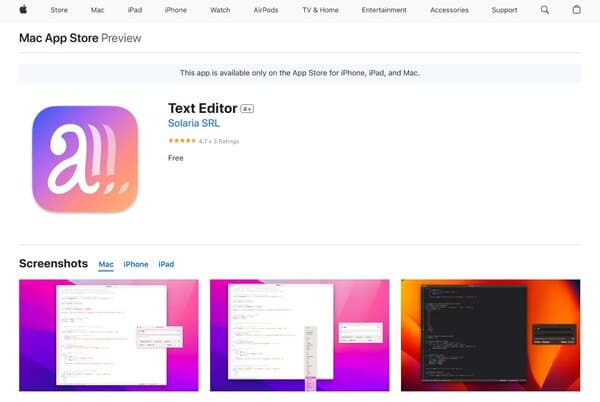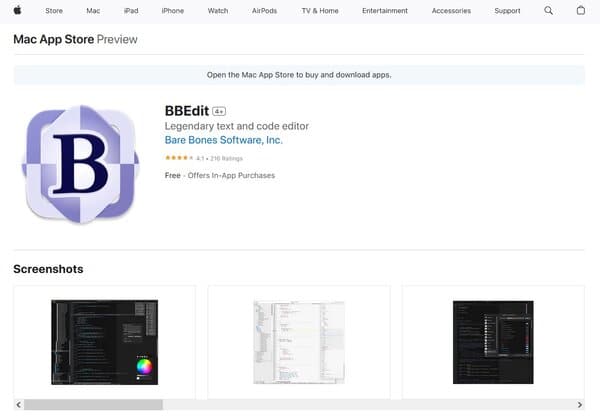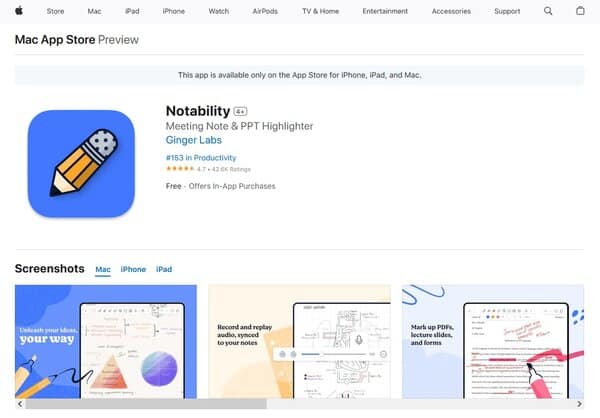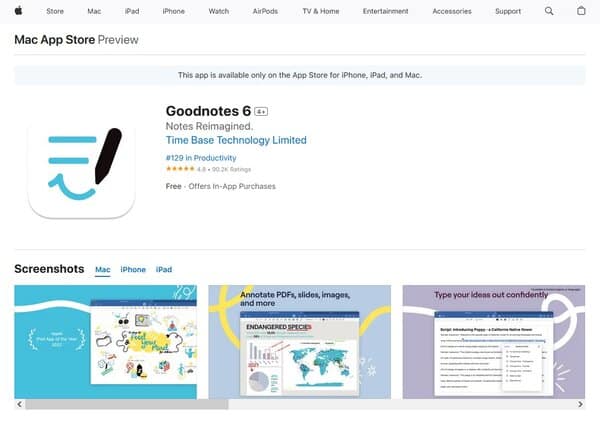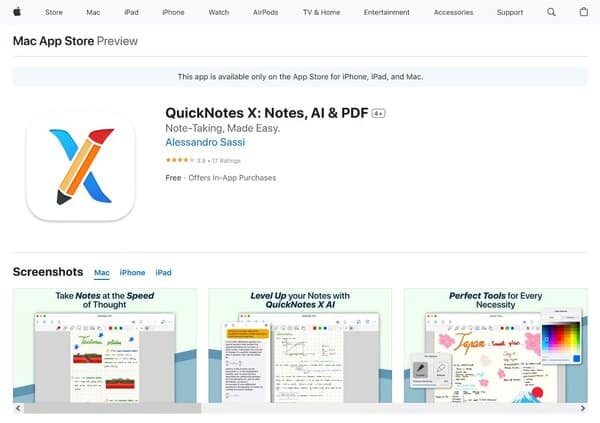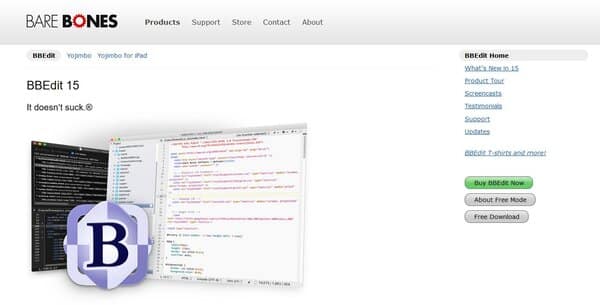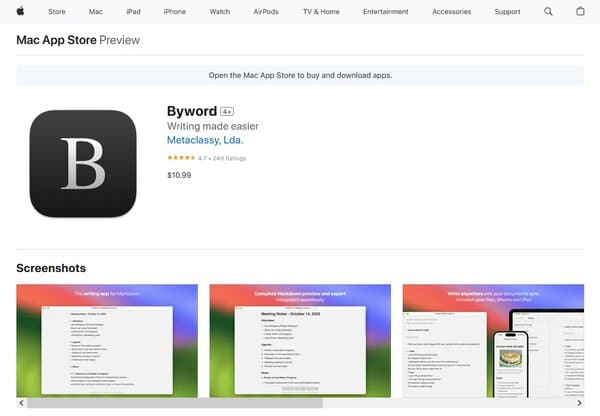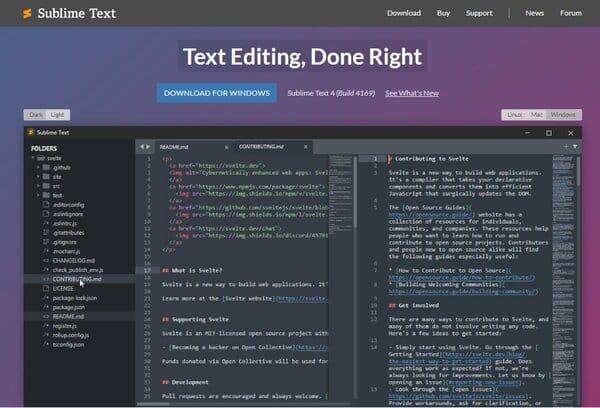8 Best Text Editor for Mac
When it comes to selecting the best text editor for Mac, users are often looking for a blend of performance, ease of use, and robust features that cater to their specific needs, whether it’s for coding, writing, or general text manipulation. Mac users have a variety of options to choose from, each with its own set of strengths.
For those who prioritize speed and efficiency, Sublime Text is a standout choice. It’s known for its lightning-fast performance and a vast array of keyboard shortcuts that streamline the editing process. Sublime Text’s “Goto Anything” feature allows for quick navigation to symbols, lines, or words, and with multiple selections, users can change several lines simultaneously, making complex edits a breeze.
Another top contender is Visual Studio Code, which has gained a massive following for its extensive feature set and customization options. It’s an open-source text editor that’s regularly updated, ensuring that users have access to the latest tools and extensions. Visual Studio Code’s IntelliSense feature provides smart completions based on variable types, function definitions, and imported modules, which is a boon for developers.
For those who prefer a native Mac application, BBEdit offers a polished experience with powerful search and replace capabilities, syntax highlighting for a variety of programming languages, and direct FTP and SFTP support. It’s a veteran in the text editor for Mac space, with a reputation for reliability and comprehensive features tailored for professional writers and developers.
The Need for Best Text Editor for Mac
The need for the best text editor on Mac stems from the diverse requirements of users who demand more than just basic text input. Developers, for instance, need editors that can handle different programming languages, offer syntax highlighting, and integrate with version control systems. Writers and content creators look for distraction-free environments, markdown support, and seamless export options.
Moreover, the Mac ecosystem is known for its design and productivity-oriented user base, who expect their tools to be both aesthetically pleasing and highly functional. A text editor for Mac that can blend into this ecosystem while offering customization and powerful editing tools is essential for users who spend significant time crafting code or content.
In the professional realm, the ability to manage multiple files, navigate large codebases, and perform complex text manipulations without leaving the editor is crucial for efficiency. Text editors that can provide these capabilities while maintaining performance and stability become indispensable tools in a user’s arsenal.
In conclusion, the best text editor for Mac is one that aligns with the user’s workflow, offers a suite of powerful features, and integrates seamlessly into the Mac environment. Whether it’s for coding, writing, or simple text editing, the right tool can significantly enhance productivity and user satisfaction.

8 Best Text Editor for Mac
How does Best Text Editor for Mac work?
The best text editors for Mac are designed to enhance productivity and efficiency for a variety of users, from developers to writers. These editors typically offer a range of features that cater to the needs of coding and writing projects. For example, code/text editors developed for programming often include code auto-completion, syntax highlighting, and error checking to streamline the coding process.
When it comes to functionality, text editor for Mac like Nova provides a fast and flexible editing environment with features such as multiple cursors, smart autocomplete, and tag pairs. They also offer customization options, allowing users to tailor the editor to their specific workflow. Additionally, some editors come with built-in debuggers to troubleshoot code in languages like Python, PHP, and JavaScript.
For those who work with multiple languages, it’s important to choose an editor that supports a wide range of coding languages. Some editors come with built-in support for numerous languages, while others allow for the addition of more languages through extensions and APIs.
How to choose a Text Editor for Mac?
Choosing the best text editor for Mac involves considering several parameters and features. The decision largely depends on the intended use, personal preferences, and functionality requirements.
Firstly, consider the primary use of the text editor, whether it’s for writing code or producing prose. Different text editors specialize in different areas, and while any plain text editor could technically be used for both purposes, specialized apps offer features that enhance the specific task at hand.
User-friendliness is crucial. The text editor should be intuitive and easy to navigate, with advanced features that don’t overwhelm the user. Compatibility is another key factor, the editor should work seamlessly across different platforms if you need to switch between devices.
Customization is important for tailoring the editor to your preferences. Look for an editor that allows you to adjust settings, themes, and supports extensions to enhance functionality. AI integration is becoming increasingly popular, offering features like content suggestions and automated text effects.
Finally, consider the cost. While some text editors are free, others require a purchase or subscription. Determine your budget and read reviews to find the best text editor that fits within your financial constraints and meets your needs.
In summary, when choosing a text editor for Mac, focus on the editor’s specialization, ease of use, compatibility, customization options, AI features, and cost. By carefully evaluating these factors, you can select an editor that will serve you well for your specific tasks and workflow.
Text Editor for Mac
1. Plain Text Editor
Plain Text Editor is a streamlined application designed for Mac users who require a focused and uncluttered environment for writing and editing. It caters to those who value simplicity and efficiency over visual flair, offering a distraction-free interface that prioritizes content creation. This text editor supports a variety of plain text formats such as .txt, .csv, and .md, making it versatile for a range of tasks from coding to content writing. Its minimalist approach ensures that users can concentrate on their words without the interference of complex formatting options.
What does Plain Text Editor do?
Plain Text Editor provides a straightforward platform for editing plain text files. It is the tool of choice for users who need to manipulate text without the additional complexity of rich text formatting. This editor is particularly useful for developers, writers, and anyone who requires a clean, focused environment for their text-based projects. It allows for quick alterations, such as cutting, copying, and pasting text, and is equipped with features that facilitate efficient writing and editing processes. The application’s simplicity also makes it a reliable tool for those who need to ensure compatibility across different platforms and devices.
Plain Text Editor Key Features
Optimal Line Spacing and Length: The editor is designed with readability in mind, offering optimal line spacing and length to enhance the user experience and reduce eye strain during extended periods of writing or coding.
Word Count: A crucial tool for writers, the word count feature allows users to keep track of their document’s length, which is especially useful for those adhering to specific word limits or targets.
Hide The Title Bar: Users can choose to hide the title bar for an even more immersive and distraction-free writing environment, maximizing the available screen space for text.
Translucent Background: The editor offers a translucent background option, providing a subtle visual layering effect that can help minimize distractions without completely isolating the user from their desktop environment.
Window Can Stay on Top: This feature ensures that the Plain Text Editor window remains in the foreground, allowing users to reference other materials on their screen without losing focus on their writing.
Brain Dump Mode: For those looking to capture their thoughts without self-editing, the brain dump mode disables the ability to delete or edit text, encouraging a free flow of ideas and uninterrupted writing sessions.
2. BBEdit
BBEdit, developed by Bare Bones Software, is a venerable text editor that has carved a niche for itself among Mac users, especially those involved in web development and coding. This powerful tool is designed to handle everything from basic text editing to complex project management, offering a suite of features that cater to the needs of professional developers, writers, and anyone in between who requires precision in text manipulation. Its longevity and continued updates have ensured that it remains compatible with modern macOS versions, including support for Apple Silicon, making it a reliable choice for users across various macOS ecosystems. Unlike many word processors that focus on document formatting, BBEdit emphasizes plain text editing, providing a clutter-free environment for coding, scriptwriting, and text processing. Its robustness and flexibility make it an indispensable tool for those who demand efficiency and precision in their text editing tasks, making it a great addition to the list of the best text editor for Mac.
What does BBEdit do?
BBEdit excels in offering a comprehensive text editing experience, blending the simplicity of plain text editing with the complexity of coding and web development tools. It is renowned for its powerful search and replacement capabilities, which include multi-file searching and the use of regular expressions for complex text manipulation. This feature alone makes it a go-to solution for developers and content creators looking to make broad changes across numerous files efficiently. Additionally, BBEdit provides syntax highlighting for a wide array of programming languages, making it easier to write and debug code by visually distinguishing elements such as keywords, variables, and comments. Its feature set extends to include version control integration, which simplifies working with Git repositories directly from the editor. For web developers, BBEdit offers tools for HTML markup and previewing, ensuring that users can create and test their web content within a single application. Beyond its capabilities as a code and text editor, BBEdit also supports automation through AppleScript and shell scripts, allowing users to streamline their workflows by automating repetitive tasks.
BBEdit Key Features
Extensively Configurable Key Assignments: BBEdit allows users to tailor their workflow by setting custom key bindings for commands, clippings, AppleScript, and Unix scripts and filters. This level of customization ensures that users can optimize their productivity by aligning the editor’s controls with their personal preferences and habits.
Syntax Highlighting and Function Navigation: The editor supports syntax highlighting for a multitude of programming languages, which not only makes the code easier to read but also helps in quickly identifying syntax errors. Additionally, BBEdit’s function navigation feature enables users to easily jump between functions within a document, enhancing the efficiency of code review and editing.
Powerful Search and Replace: One of BBEdit’s standout features is its advanced search and replace functionality, which includes support for grep patterns, multi-file search, and a visual pattern builder. This makes it incredibly efficient for making widespread changes across a project or correcting common errors.
Integration With Version Control Systems: BBEdit integrates seamlessly with Git, offering features such as diff viewing, commit history, and repository management within the editor. This integration streamlines the development process by allowing users to perform version control operations without leaving the editor.
Built-In HTML And Markdown Preview: For web developers and content creators, BBEdit provides a live preview feature for HTML and Markdown documents. This allows users to see how their content will appear in a browser or after being processed, directly within the editor, facilitating a more efficient editing and debugging process.
Automation And Scripting Support: The editor offers comprehensive support for AppleScript and shell scripts, enabling users to automate repetitive tasks and extend the editor’s functionality. This feature is particularly valuable for users who frequently perform complex text processing tasks, as it allows them to save time and reduce the potential for errors.
Project Management Tools: BBEdit includes features for organizing and managing projects, such as file grouping and a project-specific search. These tools help users maintain an organized workspace, making it easier to manage large projects with multiple components.
3. Notability
Notability is a versatile note-taking app designed for users on the Mac platform, offering a seamless experience across iPad and iPhone as well. It stands out for its ability to capture audio and transcribe it to text, all while keeping everything synced with your notes. The app boasts an intuitive, minimal interface that makes it accessible for users of all ages and professions, from industry leaders to young learners. Notability’s unique features include the ability to present and share notes, make smooth digital ink marks, and record and replay notes with audio synced. For those looking to enhance their note-taking capabilities, Notability Plus offers unlimited note-taking, exclusive technology, and content through an annual subscription. The app also introduces users to the Notability Gallery, a platform for sharing and discovering notes, providing endless inspiration for all users.
What does Notability do?
Notability serves as a comprehensive tool for note-taking and PDF annotation, catering to a wide range of users including students, teachers, and professionals. It allows for handwritten or typed notes, the annotation of PDFs, and the recording of audio, all within a single platform. The app supports shape detection, automatic backup, and iCloud syncing, enhancing its utility and user experience. Notability is particularly beneficial for students for recording lectures while taking notes, and for teachers in creating and sharing educational materials. Its simplicity and powerful features make it an ideal choice for anyone looking to organize their thoughts, annotate documents, or capture audio notes, ensuring that users can work efficiently and effectively across their Apple devices.
Notability Key Features
Capture Audio and Transcribe To Text: Notability allows users to record audio during note-taking sessions and transcribes the audio to text, syncing it with the notes for easy review and reference.
Intuitive, Minimal Interface: The app’s design is both simple and powerful, enabling users to start taking notes quickly without a steep learning curve, making it accessible for users of all ages.
Present And Share Notes: Notability offers features for presenting notes while viewing a second hidden note, and for sharing notes through the Notability Gallery, fostering a community of note-takers.
Smooth Digital Ink: The app’s ink technology provides a natural writing experience, making digital notetaking feel as smooth as writing on paper.
Note Replay: This feature captures audio and automatically syncs it to your notes, allowing for playback of notes with corresponding audio, enhancing the review process.
Notability Plus: For users seeking advanced features, Notability Plus offers unlimited notetaking, exclusive technology, and content through an annual subscription, elevating the note-taking experience.
Notability Gallery: A platform within the app where users can publish their notes, discover new ideas, and draw inspiration from the work of others, promoting a sense of community and creativity.
4. Goodnotes
Goodnotes is a versatile and powerful note-taking application designed specifically for iOS devices. It offers users the ability to create handwritten notes that feel natural and intuitive, akin to writing on paper, but with the benefits of digital convenience. With Goodnotes, users can organize their notes into digital notebooks, annotate PDFs, and enjoy a suite of features that enhance the note-taking process. The app caters to a wide range of users, from students and educators to professionals and creatives, providing tools that support various note-taking styles and preferences.
What does Goodnotes do?
Goodnotes transforms the traditional note-taking experience by leveraging the technology of iPads and Apple Pencils. It allows users to take digital handwritten notes, draw, and sketch with precision and ease. The app supports importing, annotating, and organizing PDF documents, making it an ideal tool for reviewing and studying materials. Goodnotes also offers powerful search capabilities, enabling users to quickly find specific notes or text within their notebooks. With cloud synchronization, notes are kept up-to-date and accessible across all of a user’s iOS devices, ensuring that important information is always at hand.
Goodnotes Key Features
AI-Powered Digital Paper: Enhances the note-taking experience by providing suggestions and corrections to handwritten text, making it easier to maintain accurate and legible notes.
Customizable Templates: Allow users to personalize their note-taking environment with different colors and styles, catering to individual preferences and needs.
PDF Annotation: Simplifies the process of reviewing and interacting with PDF documents, enabling users to highlight, underline, and add comments directly onto the files.
Cross-Platform Synchronization: Ensures that notes are synchronized across all iOS devices, providing a seamless experience when switching between an iPad and an iPhone.
Handwriting Search: Offers the ability to search for handwritten text within notes, making it easy to locate specific information without manually browsing through pages.
Document Scanning: Allows users to digitize physical documents and integrate them into their digital notebooks, streamlining the transition from paper to digital.
Marketplace: Introduces a platform where users can purchase additional planners, paper templates, covers, and stickers to enhance their note-taking experience.
5. QuickNotes
QuickNotes offers a dynamic and versatile note-taking solution for Mac users, integrating seamlessly with iPad and iPhone for a unified experience across Apple devices. This application caters to a wide range of note-taking needs, from jotting down quick ideas to comprehensive lecture notes, editing documents on the go, and more. Its standout feature is the Ultimate Handwriting Experience, which transcends the limitations of physical paper, allowing users to import and edit PDFs, draw diagrams with automatic shape recognition, and record audio synced to handwritten notes. QuickNotes ensures your ideas are organized and protected with customizable folders and password protection, while iCloud synchronization keeps your notes accessible across all devices.
What does QuickNotes do?
QuickNotes is designed to enhance the note-taking process, offering a suite of tools that cater to both students and professionals. It allows users to take detailed notes at a moment’s notice, edit documents directly within the app, and import PDFs for annotation. The application’s voice recording feature is particularly useful for capturing lectures or meetings, with playback functionality that aligns audio with handwritten notes for easy review. QuickNotes also emphasizes organization and security, providing options to categorize notes into folders and secure sensitive information with password protection. Its iCloud integration ensures that your notes are always up to date across all your Apple devices, making it a comprehensive solution for managing your ideas and information.
QuickNotes Key Features
Ultimate Handwriting Experience: QuickNotes offers a natural and fluid handwriting experience, thanks to its custom vector ink engine. This feature allows for precise note-taking, drawing, and diagram creation, with the added benefit of automatic shape recognition for perfect shapes and lines.
Voice Recording and Playback: This feature enables users to record audio while taking notes, then play back the recording synced with their handwriting. It’s an invaluable tool for students and professionals who want to ensure they capture every detail of lectures and meetings.
Advanced PDF Import and Annotation: QuickNotes allows for the importation of PDFs into notebooks, where they can be fully edited using the app’s comprehensive toolset. This includes markup, annotation, and highlighting, making it ideal for reviewing documents and textbooks.
Customizable Notebooks and Folders: Users can personalize their note-taking experience by choosing from a variety of notebook covers and paper templates. Notes can be organized into customizable folders and subfolders, and sensitive content can be protected with password encryption.
iCloud Synchronization: With iCloud sync, QuickNotes ensures that all notes are backed up and accessible across all connected Apple devices. This seamless integration allows for a write-once, edit-anywhere experience, keeping your notes up to date wherever you go.
Extensive Customization Options: QuickNotes provides endless customization for your creativity, including the ability to create unlimited presets for stroke color and line thickness. Dual or Single Bar Mode offers maximum flexibility and customizability for note-taking preferences.
6. BBEdit 14
BBEdit 14 is a sophisticated text editor designed for macOS users, offering a wide array of features tailored for both developers and writers. This version builds upon its predecessors by introducing new functionalities and enhancing existing ones, making it a versatile tool for various text editing needs. From handling simple note-taking to complex coding projects, BBEdit 14 caters to a broad audience. Its compatibility with macOS versions starting from 10.14.2 ensures a wide user base, including those on the latest Apple silicon Macs. The introduction of features like the “Notes” function for seamless note management and support for Anaconda Virtual Environments highlights its appeal to both casual users and data scientists. For developers, the enhanced coding aids, including improved language-specific completions and in-editor highlighting of syntax issues, underscore BBEdit 14’s commitment to facilitating a productive coding environment. Its support for the Language Server Protocol further extends its capabilities in providing language-sensitive behaviors tailored to the user’s needs.
What does BBEdit 14 do?
BBEdit 14 serves as a comprehensive text editing solution on macOS, adept at managing a wide range of text-related tasks. It excels in creating and editing any text document, from simple notes to complex code, making it indispensable for writers, developers, and data scientists alike. The software’s robust feature set includes the innovative “Notes” feature for quick and organized note-taking, Anaconda Virtual Environments support for seamless switching between project environments, and enhanced developer features for an improved coding experience. These developer enhancements are powered by built-in support for the Language Server Protocol, enabling advanced coding aids like language-specific text completions and syntax highlighting. BBEdit 14 also offers pattern playgrounds for experimenting with Grep patterns, a repeat last command feature for efficiency, and extensive language support including Go, R, Rust, and more. Its compatibility with macOS versions from 10.14.2 and later, including native support for Apple silicon Macs, ensures that a wide range of users can benefit from its powerful text editing capabilities.
BBEdit 14 Key Features
Notes: A feature designed to streamline the note-taking process, automatically saving and titling notes to help users manage their thoughts and ideas efficiently.
Anaconda Virtual Environments: Offers seamless integration with Anaconda, allowing data scientists and developers to easily switch between different tooling and library configurations directly within BBEdit.
Enhanced Developer Features: Includes improved language-specific completions, in-editor highlighting of syntax and semantic issues, and support for the Language Server Protocol, enhancing the coding experience by providing advanced coding aids tailored to the user’s needs.
Pattern Playgrounds: An interactive interface for experimenting with Grep patterns, making it easier to create complex patterns by providing real-time feedback on matches.
Repeat Last Command: Adds convenience by allowing users to repeat their last command with a simple menu selection, streamlining repetitive tasks.
Language Support: Extends syntax coloring and function navigation support to new languages including Go, R, Rust, Lisp-family languages, and Pixar Universal Scene Description (USD) text files, catering to a broader range of developers.
Compatibility: Ensures broad accessibility by supporting macOS versions from 10.14.2 onwards, including native support for Apple silicon Macs, making BBEdit 14 a versatile choice for a wide array of macOS users.
7. Byword
Byword is a Markdown text editor designed specifically for Mac, iPhone, and iPad users, offering a streamlined and focused writing experience. It caters to a wide range of writing needs, from drafting blog posts and stories to completing school reports, all while enabling users to format text effortlessly using Markdown. The application stands out for its simplicity, providing subtle syntax highlighting, live word counters, and easy keyboard shortcuts that enhance productivity. Byword also excels in document synchronization across devices via iCloud and Dropbox, ensuring that users can access and edit their documents anytime, anywhere. Additionally, it supports exporting documents to various formats and publishing directly to popular platforms, making it a versatile tool for writers who value efficiency and flexibility.
What does Byword do?
Byword simplifies the writing process by offering a distraction-free environment where users can focus solely on their content. It leverages Markdown for text formatting, allowing for quick and easy application of styles without the need for complex menus or commands. The app’s synchronization feature ensures that documents are accessible across all Apple devices, facilitating a seamless writing experience whether at home, in the office, or on the go. Byword’s export and publishing capabilities extend its utility beyond mere text editing, users can preview their documents within the app, export them to HTML, PDF, rich text, or publish directly to platforms like Medium, WordPress, Blogger, Tumblr, and Evernote. This comprehensive functionality positions Byword as a valuable tool for writers looking to streamline their workflow and enhance their productivity.
Byword Key Features
Markdown Support: Byword’s core strength lies in its complete Markdown support, enabling users to format text easily with keyboard shortcuts and see the effects in real-time through subtle syntax highlighting.
Document Synchronization: The ability to sync documents across all Apple devices via iCloud and Dropbox ensures that users can work on their texts anytime, anywhere, providing a seamless writing experience across different platforms.
Export and Publish: Byword goes beyond simple text editing by allowing users to preview their documents in-app and export them to various formats like HTML, PDF, and rich text. Additionally, it offers direct publishing to several platforms, including Medium, WordPress, Blogger, Tumblr, and Evernote, streamlining the content sharing process.
Comprehensive Keyboard Shortcuts: The app offers an extensive range of keyboard shortcuts, making it easier and more efficient for users to apply formatting and navigate through their documents without relying on a mouse.
Alternate Dark Theme: For those who prefer working in low-light conditions or simply enjoy a darker interface, Byword provides an alternate dark theme, adding an extra layer of comfort to the writing experience.
VoiceOver API Support: Byword is accessible to visually impaired users, thanks to its extensive support for the VoiceOver API, ensuring that everyone can benefit from its features regardless of their visual capabilities.
8. Sublime Text
Sublime Text is a sophisticated text editor designed for coding, markup, and prose. It combines a sleek user interface with a powerful set of features that cater to the needs of programmers, web developers, and writers alike. Sublime Text is known for its speed and efficiency, allowing users to navigate and edit their documents quickly. It supports a multitude of programming languages and markup formats, with advanced features such as syntax highlighting, auto-completion, and code snippets to streamline the development process. Additionally, its cross-platform compatibility ensures that it runs smoothly on macOS, Windows, and Linux.
What does Sublime Text do?
Sublime Text facilitates seamless text and code editing with its array of tools and functionalities. It is engineered to boost productivity by offering features like multi-line editing, an extensive library of plugins, and a customizable interface. Users can perform complex text manipulations with ease, thanks to Sublime Text’s powerful search capabilities, including regular expressions and find-and-replace functions. The editor also integrates with build systems, allowing for code compilation and execution within the environment. Its distraction-free mode helps users focus on their writing or coding tasks by minimizing visual clutter.
Sublime Text Key Features
Goto Anything: It’s a standout feature that enables quick navigation to files, symbols, or lines with just a few keystrokes. This function streamlines the workflow by allowing users to jump to the exact piece of code or text they need to edit without manually scrolling through the document.
Multiple Selections: Allow users to make changes to several lines or instances of text simultaneously. This feature is particularly useful for batch editing and can significantly reduce the time spent on repetitive tasks.
Command Palette: An efficient tool that provides rapid access to a wide range of functions without the need to navigate through menus or remember obscure key bindings. It is a central hub for executing commands and accessing features within Sublime Text.
Split Editing: Supports working on multiple files side by side, or even editing different sections of the same file in parallel. This is beneficial for comparing code or making widespread changes across several documents at once.
Customization: A core aspect of Sublime Text, with the ability to tweak everything from key bindings and menus to snippets, macros, and more. Users can personalize their editing experience to match their preferences and workflow.
Package Ecosystem: Offers an extensive selection of plugins and extensions contributed by the community. These packages add new capabilities or enhance existing ones, turning Sublime Text into a highly versatile tool that can be adapted to any user’s needs.
Performance: It’s where Sublime Text shines, as it is designed to be lightweight and fast. It can handle large files and complex projects with ease, ensuring that the editor remains responsive and efficient even under heavy workloads.
FAQs on Best Text Editor for Mac
What is the Best Text Editor for Mac?
The best text editor for Mac is a subjective choice that depends on the user’s specific needs, such as coding, writing, or general text editing. For developers, options like Nova, BBEdit, UltraEdit, and Visual Studio Code offer a range of features tailored to coding, including syntax highlighting, code auto-completion, and debugging tools. Nova, for instance, is praised for its fast and flexible text editing capabilities, extensive language support, and built-in debugger for multiple programming languages. BBEdit offers advanced functionalities for sorting, searching, and manipulating large code bases efficiently, making it ideal for programmers and web authors. UltraEdit stands out for its ability to handle large files efficiently, offering features like column/block mode editing and a customizable interface. Visual Studio Code is a cross-platform editor that provides IntelliSense, debugging, and Git integration, making it a popular choice among developers.
For those looking for a simpler text editing experience, TextEdit, the native macOS text editor, offers the ability to open and edit rich text documents and HTML code, making it a versatile option for basic text editing tasks.
How Do I Choose the Right Text Editor for My Needs on Mac?
Choosing the right text editor for your needs on Mac involves considering several factors, including the type of work you’ll be doing (coding vs. general text editing), the programming languages you use, and specific features you require (such as syntax highlighting, file management, version control integration, etc.).
For coding and development, consider editors like Nova, BBEdit, UltraEdit, or Visual Studio Code, which offer robust features tailored to developers. Evaluate each editor based on its support for the programming languages you use, its performance handling large files, and its customization options to enhance your coding efficiency.
If your focus is on general text editing or you need a simple tool for writing and basic HTML editing, TextEdit might suffice. It’s a lightweight option that comes pre-installed on macOS, offering compatibility with various formats and basic editing capabilities.
For users who prioritize a specific feature set, such as side-by-side comparison tools for code review or extensive keyboard shortcuts for efficiency, researching and comparing the features of each editor is crucial. Some editors, like Sublime Text and Vim, are known for their extensive customization options and powerful keyboard shortcuts, catering to users who prefer a highly personalized editing environment.
Ultimately, the right text editor is one that fits seamlessly into your workflow, enhances your productivity, and meets your specific needs. It may be helpful to download and test a few editors to see which one offers the best user experience for your particular use case.
Conclusion
Choosing the best text editor for Mac involves a careful consideration of your specific needs, whether you’re coding, writing, or performing general text editing tasks. Developers might lean towards feature-rich editors like Nova, BBEdit, UltraEdit, or Visual Studio Code, which offer specialized tools for coding, including syntax highlighting, debugging, and version control integration. On the other hand, those in need of a simpler solution for basic text editing might find TextEdit sufficient for their needs. It’s essential to evaluate each option based on the features that matter most to you, such as language support, performance, and customization capabilities. By taking the time to explore and test different text editors, you can find the one that best fits your workflow and enhances your productivity on Mac.