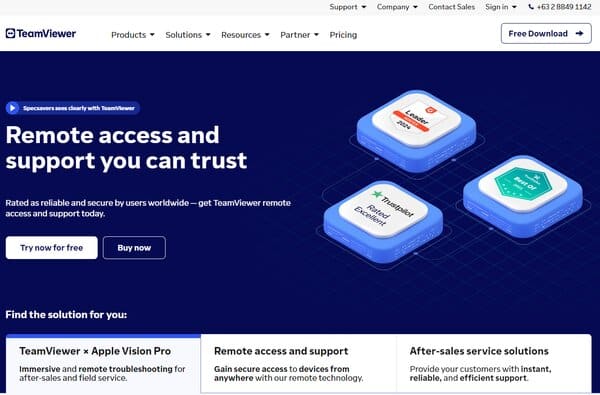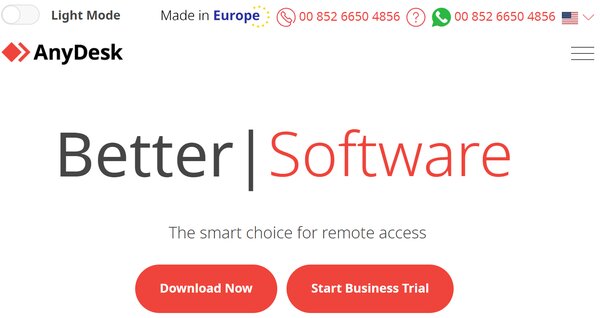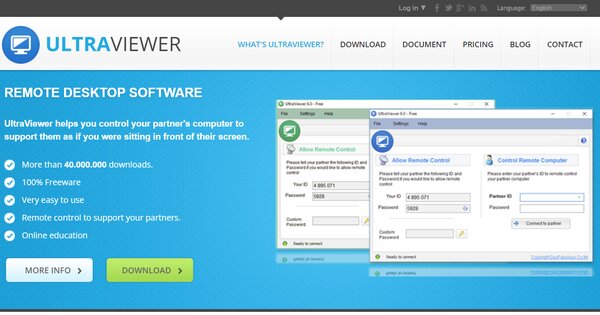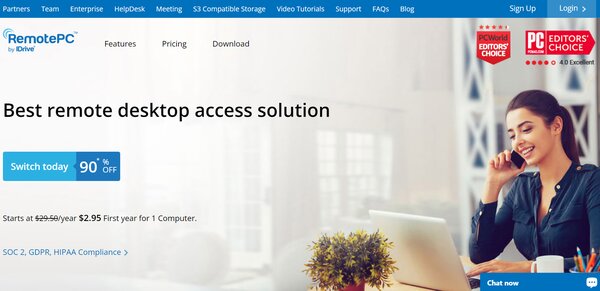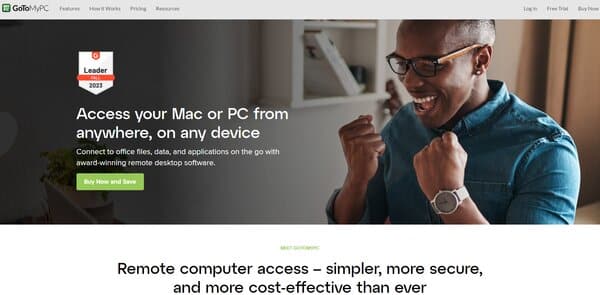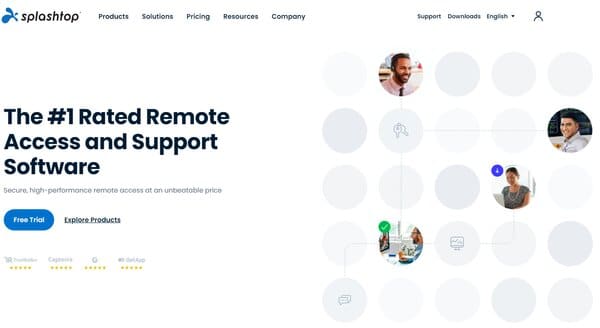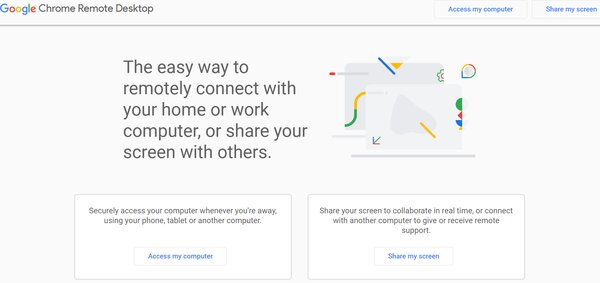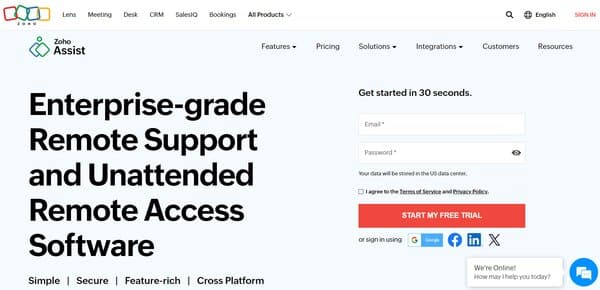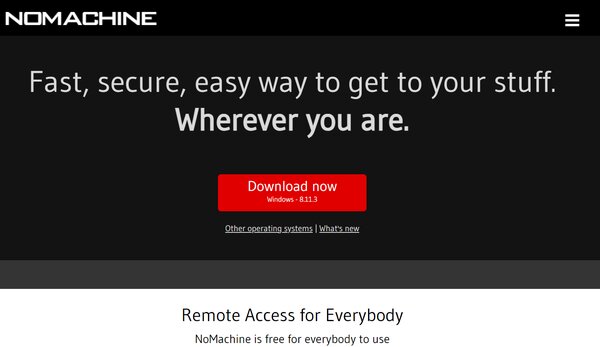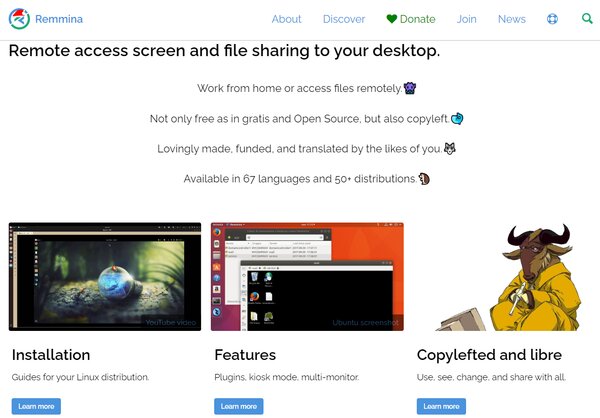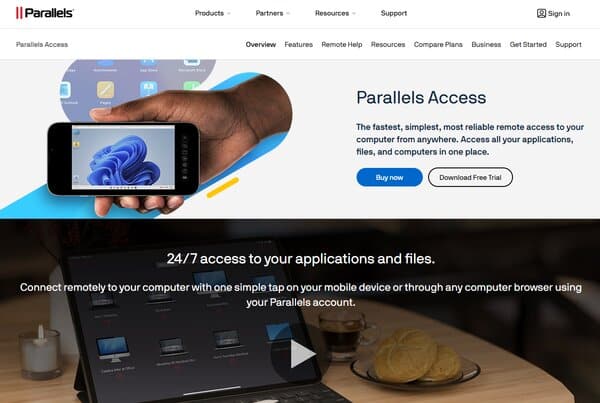10 Best Teamviewer Alternative Software
TeamViewer Alternative Software
Remote access software has become a cornerstone of modern IT support, business operations, and even personal convenience. TeamViewer, a long-standing leader in this space, has helped countless users by providing a platform for remote control, desktop sharing, online meetings, and file transfer between computers. However, the landscape of remote access solutions is vast and varied, with many seeking TeamViewer alternative software for various reasons.
The Need for TeamViewer Alternative Software
The demand for TeamViewer alternative software is driven by a multitude of factors. High subscription costs can be a deterrent, especially for small businesses or individual users who require a more budget-friendly solution. Security is another critical concern, any vulnerability in a remote access tool can pose significant risks to users’ data and privacy. Performance issues such as slow connection speeds or lag can impede productivity and frustrate users who need a seamless remote access experience. Additionally, customer service and support are crucial for resolving issues promptly, and shortcomings in this area can lead users to seek other options.
The market offers a plethora of TeamViewer alternative software, each with its unique selling points. Some prioritize affordability, offering free versions or significantly lower subscription fees. Others focus on enhancing security features to protect users against potential breaches. Performance is also a key differentiator, with some alternatives boasting faster connection speeds and higher-quality remote sessions. User-friendly interfaces and responsive customer support can greatly enhance the overall user experience, making certain alternatives more appealing.
When considering a TeamViewer alternative software, it’s essential to evaluate the specific needs of your use case. Whether it’s for individual remote PC access, providing remote technical support as a service, or managing a network of computers within an organization, there is likely a software solution that aligns with your requirements.
The search for the best TeamViewer alternative software should be guided by a clear understanding of your needs and priorities. Cost, security, performance, and customer support are key considerations that will help you navigate the options and select a remote access solution that best fits your scenario. With the right tool, remote access can be secure, efficient, and cost-effective, empowering you to work or support others from anywhere in the world.
About TeamViewer
TeamViewer is a comprehensive remote connectivity software that facilitates secure access to devices and networks from anywhere in the world. It is designed to provide instant, reliable, and efficient support across various platforms, enabling users to stay productive by offering unrestricted access to files, applications, mobile devices, and servers without the need for a VPN. With its capability to support a wide range of devices and operating systems, TeamViewer is a versatile tool for IT professionals, offering features like asset tracking and management, immersive remote troubleshooting, and enterprise-grade remote support. Its robust security measures and compatibility make it a preferred choice for businesses looking to manage, monitor, and protect their IT infrastructure seamlessly.
What does TeamViewer do?
TeamViewer enables users to remotely access and control computers, mobile devices, and servers from anywhere, effectively bridging the gap between remote teams and their resources. It offers a suite of functionalities designed to facilitate remote support, online meetings, and file sharing, ensuring that geographical barriers do not hinder productivity or collaboration. TeamViewer’s technology is particularly beneficial for IT support teams, allowing them to provide instant assistance without the need for physical presence, thereby reducing downtime and operational costs. Additionally, it supports remote learning and telecommuting by providing a secure and efficient platform for accessing educational materials and office environments from home.
TeamViewer Key Features
Secure Remote Access: TeamViewer provides encrypted, secure access to computers and devices, ensuring that sensitive data remains protected during remote sessions.
Cross-Platform Compatibility: It supports a wide range of operating systems, including Windows, macOS, Linux, iOS, and Android, facilitating seamless connectivity across different devices.
File Transfer: Users can easily transfer files between connected devices, making it simple to share documents, images, and other data during remote sessions.
Remote Printing: TeamViewer allows users to print documents from a remote computer to a local printer, enhancing the flexibility of document management.
Real-Time Collaboration: With features like screen sharing and video conferencing, TeamViewer enables teams to collaborate effectively, regardless of their physical location.
Unattended Access: It offers the ability to access devices remotely without the need for the remote user to be present, ideal for managing servers or providing round-the-clock support.
TeamViewer Pricing Plans
TeamViewer offers a variety of pricing plans tailored to meet the needs of individuals, businesses, and large enterprises. There are three main pricing plans available:
Free Plan: Designed for personal use, this plan allows individuals to offer or receive remote support without any cost.
Single User Plan: Priced at $24.90 per month, this plan is ideal for individuals needing remote access to up to 3 devices, offering basic remote support features.
Multi-User Plan: At $50.90 per month, this plan supports multiple licensed users and offers advanced features suitable for small teams needing to manage a larger number of devices.
Teams Plan: For larger teams requiring more comprehensive capabilities, this plan costs $112.90 per month and includes support for up to 200 devices, along with premium features for enhanced collaboration and support.
Corporate Plan: Tailored for enterprises, this plan is priced at $229.90 per month and includes up to 500 managed devices, 30 licenses, and unlimited connections, along with advanced security and management features for large-scale operations.
10 Best TeamViewer Alternative Software
- AnyDesk
- UltraViewer
- RemotePC
- GoToMyPC
- Splashtop
- Chrome Remote Desktop
- Zoho Assist
- NoMachine
- Remmina
- Parallels Access
How does TeamViewer Alternative Software work?
TeamViewer alternative software operates on the principle of remote access and control, allowing users to connect to and manage computers or devices from any location. These alternatives typically use a client-server model where the “server” is the remote machine being accessed and the “client” is the device from which control is initiated. The connection between the client and server is facilitated through the internet, often requiring both parties to install the respective software or application.
Once installed, the user can initiate a session by entering credentials or a unique ID and password generated by the server side. This establishes a secure connection between the two devices. The technology behind these alternatives varies, but common protocols include Virtual Network Computing (VNC), Remote Desktop Protocol (RDP), and proprietary protocols designed to optimize speed, security, and compatibility across different operating systems.
These tools provide a range of functionalities beyond mere screen sharing. They support file transfers, remote printing, chat functions, and even voice or video calls in some cases. Advanced features might include session recording, multi-monitor support, and the ability to reboot the remote machine and reconnect the session automatically.
The primary use cases for TeamViewer alternative software include remote technical support, accessing your computer from afar, managing IT infrastructure, and collaborative work where multiple users need access to the same system or software. The choice of a specific alternative often depends on factors like pricing, security features, ease of use, and the specific needs of the user or organization.
How to choose a TeamViewer Alternative Software?
Choosing a TeamViewer alternative software involves considering several key factors to ensure that the selected solution meets your specific needs for remote access and support. First, evaluate the software’s compatibility with your operating systems to ensure seamless integration across all devices you intend to connect. Security features are paramount, look for end-to-end encryption, multi-factor authentication, and compliance with industry standards to protect sensitive data and connections. Performance and reliability are also critical, as they affect the smoothness of remote sessions and the ability to handle tasks efficiently. Consider the software’s ease of use and user interface, as this can significantly impact the learning curve and adoption rate among users. Additionally, assess the quality of customer support and the availability of resources like tutorials and community forums, which can be invaluable for troubleshooting and maximizing the software’s potential. Finally, compare pricing and subscription models to find a solution that offers the best value for your budget, keeping in mind the balance between cost, features, and scalability to accommodate future growth.
Best TeamViewer Alternative Software
1. AnyDesk
AnyDesk is a remote desktop software that provides users with a platform to connect to various devices across different locations. This TeamViewer alternative software is designed to offer a seamless and secure remote access experience, enabling individuals and businesses to work efficiently from anywhere. AnyDesk is recognized for its speed and performance, which are critical in a remote access tool, and it caters to a wide range of use cases, from IT professionals to individuals seeking to assist friends and family remotely.
What does AnyDesk do?
AnyDesk facilitates remote access to desktops and devices, allowing users to control and manage them as if they were physically present. This capability is essential for remote support, telecommuting, and collaboration on projects across distances. AnyDesk’s technology ensures that the connection is stable, secure, and fast, with minimal latency, even on low bandwidth connections. It also provides features for file transfer, remote printing, and unattended access, making it a versatile tool for various remote interaction scenarios.
AnyDesk Key Features
Access & Control: AnyDesk’s high-performance software enables latency-free desktop sharing and stable remote control, ensuring fast and secure data transmission between devices.
Unattended Access: Users can access remote devices via password without manual acceptance, which is ideal for managing servers or providing remote support without the need for the remote user to grant access each time.
File Manager: A feature that allows users to manage files and documents between two devices during a remote session, simplifying the process of transferring data.
Remote Printing: AnyDesk enables printing documents from a remote device to a local printer, facilitating the process of getting hard copies of necessary files without transferring them first.
Mobile Device Management: This feature allows the central management of Android and iOS devices, which is particularly useful for IT administrators overseeing a fleet of mobile devices.
Security & Privacy: AnyDesk includes security features like two-factor authentication, permission management, and whitelisting to ensure that remote access is secure and controlled.
Collaboration: With features like session invitation, whiteboard, and text chat, AnyDesk supports effective collaboration between team members in different locations.
AnyDesk Pricing Plans
There are several pricing plans available for AnyDesk, catering to different user needs and organizational sizes.
Free Plan: This plan is designed for personal use, offering basic remote access features without any cost.
Essentials Plan: Aimed at individual professional users, this plan includes unlimited devices to connect to (attended), 1 managed device (unattended), and support for 1 licensed user, priced at $12.90 per month billed annually.
Performance Plan: Suitable for small teams, this plan offers unlimited devices to connect to (attended), up to 3000 managed devices (unattended), and allows connection from up to 3 devices per licensed user. The Performance Plan is priced at $25.90 per month billed annually.
Ultimate Plan: This plan is fully customizable and includes unlimited devices to connect to (attended and unattended), unlimited concurrent sessions, and additional features like customization, branding, and advanced security options. The Ultimate Plan is priced at $67.90 per month billed annually.
2. UltraViewer
UltraViewer is a remote support application that allows users to connect to other computers over the internet, providing a solution for remote assistance and collaboration. It is designed to facilitate customer and partner support, enabling one to control multiple computers simultaneously or share one’s screen with multiple partners. The software is compatible with various Windows operating systems, including XP, 7, 8, 10, 11, and Windows Server, ensuring broad accessibility. UltraViewer’s ease of use and functionality make it a practical tool for those seeking to provide or receive remote support, enhancing productivity and reducing the need for physical presence, making it a great addition to the list of best TeamViewer alternative software.
What does UltraViewer do?
UltraViewer specializes in establishing remote connections between computers, allowing users to control a partner’s computer as if they were seated right in front of it. This capability is crucial for providing remote technical support, conducting demonstrations, or collaborating on projects from different locations. The software includes features such as file transfer, chat functionality, and the ability to control multiple computers at once. It also offers the convenience of toggling the chat on and off with a hotkey, ensuring seamless communication during remote control sessions. UltraViewer’s focus on simplicity and efficiency makes it a valuable tool for businesses and individuals who require reliable remote access capabilities.
UltraViewer Key Features
Multiple Concurrent Sessions: UltraViewer is engineered to handle multiple remote sessions simultaneously, which is particularly useful for support teams that need to manage several clients at once.
File Transfer: The software allows for easy sending and receiving of files between connected computers, streamlining the process of sharing important documents or software during a support session.
Chat Functionality: A built-in chat system is available to communicate with the remote user, which can be easily accessed and managed during the remote-control process.
Compatibility: UltraViewer supports a wide range of Windows operating systems, making it a versatile choice for users with different versions of Windows.
Security: The application ensures secure connections between computers, safeguarding the data and privacy of its users.
UltraViewer Pricing Plans
UltraViewer offers a selection of pricing plans to accommodate various user needs and preferences. There are three main pricing plans available:
Free Plan: This plan allows users to access basic remote connection features at no cost, making it suitable for individuals or businesses that require minimal remote support capabilities.
Lite Plan: Priced at $47.88 per year, the Lite Plan offers additional features such as unlimited endpoint connections, making it a cost-effective option for users who need more than the basic functionalities.
Professional Plan: For users requiring more advanced features, the Professional Plan allows installation on up to three devices per license and is available at a price of $95.88 per year.
Premium Plan: The Premium Plan extends the capabilities of the Professional Plan by allowing installation on up to five devices per license, catering to users with higher demands for remote access and support, and priced at $95.88 per year.
3. RemotePC
RemotePC offers a reliable and user-friendly solution for remote desktop access, catering to a diverse range of users from individuals to large enterprises. This TeamViewer alternative software provides a secure way to access and manage computers remotely, facilitating work from home scenarios and offering a suite of features that enhance productivity and collaboration. With its competitive pricing and scalability, RemotePC is designed to meet the varying needs of its users, ensuring a seamless remote access experience.
What does RemotePC do?
RemotePC enables users to remotely access and control their computers from any location with an internet connection. This functionality is crucial for remote work, IT support, and managing multiple machines across different locations. The platform allows for secure file transfers, remote printing, and real-time collaboration through whiteboard and chat features. It also supports cross-platform access, meaning users can connect to their remote computers from various devices, including PCs, Macs, and mobile devices.
RemotePC Key Features
Always-ON Remote Access: This feature ensures that users can connect to their remote computers at any time, without the need for the remote machine to be manually activated.
Platform Independent: RemotePC is compatible with various operating systems, including PC, Mac, and Linux, offering flexibility in the devices that can be used to establish remote connections.
File Transfer: Users can securely transfer files between the local and remote computers, simplifying the process of sharing documents and data.
Remote Printing: Documents available on the remote computer can be printed on a local printer, making it easier to work with physical documents when away from the main office or home.
Whiteboard: A collaborative tool that allows users to draw and highlight on the remote desktop, which is particularly useful for presentations or team discussions.
Video Conferencing Solution: RemotePC includes a video conferencing feature, enabling face-to-face meetings and enhanced communication between team members.
Remote Reboot: The ability to remotely reboot the connected computer and reconnect without manual intervention streamlines maintenance and troubleshooting.
Customer Support: RemotePC provides round-the-clock support through email, chat, and phone, ensuring users can get help whenever needed.
RemotePC Pricing Plans
RemotePC offers a variety of pricing plans to accommodate different user needs and budgets:
Consumer Plan: Aimed at individual users, this plan allows for remote access to one or two computers, with prices starting at $24.50 per year.
SOHO Plan: Designed for small businesses, this plan supports up to 10 computers and starts at $79.50 per year, offering unlimited user licenses.
Team Plan: Suitable for larger teams, this plan includes access for up to 50 computers and is priced at $299.50 per year.
Enterprise Plan: For large organizations, the Enterprise plan supports up to 100 computers and costs $599.50 per year, with additional features like Active Directory Sync and on-demand remote support.
4. GoToMyPC
GoToMyPC is a remote desktop software solution that enables users to access their computers from any location with an internet connection. Designed to cater to both individual and corporate needs, GoToMyPC offers a secure and convenient way to connect to remote desktops, providing users with the flexibility to work from anywhere. This software is particularly useful for professionals who need to access their office computers while traveling, or for those who require the ability to work from home. With its user-friendly interface and robust security features, GoToMyPC simplifies the remote access experience without compromising performance or safety.
What does GoToMyPC do?
GoToMyPC facilitates remote access to your PC or Mac from another computer or mobile device, allowing you to work as if you were sitting right in front of your own machine. It provides seamless connectivity to your desktop, files, applications, and network resources. The service is designed to be intuitive and secure, with a straightforward setup process that doesn’t require advanced technical knowledge. Whether you need to edit documents, use specific applications, or access other resources on your computer, GoToMyPC provides a reliable and efficient way to maintain productivity when you can’t be at your desk.
GoToMyPC Key Features
Remote Access: GoToMyPC enables users to connect to their computers from any web-enabled device, offering the freedom to work from any location.
Seamless Installation: The software is easy to install and set up, ensuring users can quickly start accessing their remote desktops without complex configurations.
File Transfer: GoToMyPC allows for easy transfer of files between the local and remote computer, making it simple to move documents as needed.
Multi-Monitor Support: Users with multiple monitors will appreciate the ability to view and work with all their screens during a remote session.
Remote Sound: This feature ensures that any audio playing on the remote computer can be heard on the local device.
Remote Printing: Print documents from the remote computer to a local printer, providing convenience and saving time.
Antivirus Protection: GoToMyPC includes complimentary antivirus software to help protect your remote sessions from threats.
Security Scoring: The new Security Center feature provides insights into your security settings, offering recommendations for enhancing protection.
GoToMyPC Pricing Plans
GoToMyPC offers several pricing plans to accommodate different user needs and preferences.
Personal Plan: Designed for individual users, this plan allows access to 1-20 computers, tailored for those who need flexibility in their work location. This plan is priced at $44 per computer per month.
Pro Plan: Aimed at small businesses, this plan supports 2-50 users and extends the workplace to any web-enabled computer, enhancing productivity for teams. This plan is priced at $41.50 per computer per month.
Corporate Plan: This plan is suitable for larger organizations with 10-1,000+ users, offering advanced features for managing a corporate teleworking plan efficiently. This plan is priced at $28 per computer per month.
5. Splashtop
Splashtop is a versatile and efficient remote access and support solution that caters to a wide range of needs, from individual users to large enterprises. It offers seamless experience for accessing and managing computers remotely, providing high-performance connections that make it feel as though you’re sitting right in front of the remote computer. Trusted by millions of users worldwide, including many Fortune 500 companies, Splashtop stands out for its security, ease of use, and affordability. Whether you need to support remote teams, provide IT solutions, or simply access your computer from anywhere, Splashtop delivers a reliable and user-friendly platform.
What does Splashtop do?
Splashtop enables users to remotely access and control computers from any other device, including smartphones, tablets, and other computers, regardless of the operating system. This flexibility allows for a wide range of applications, such as remote IT support, telecommuting, and online learning environments. Splashtop’s technology provides high-definition quality and sound, ensuring a smooth and immersive remote access experience. It also includes features for secure file transfers, remote printing, and multi-monitor support, making it a comprehensive tool for both personal and professional use. With its robust security measures, including encryption and compliance with various industry standards, Splashtop ensures that all remote sessions are secure and private.
Splashtop Key Features
High-Performance: Splashtop’s high-performance capabilities ensure that users experience smooth, real-time access to remote computers, even when running resource-intensive applications.
Broad Device Support: The platform supports a wide range of devices, allowing users to access their computers from any Windows, Mac, iOS, Android, and even Chromebook device.
Secure Managed Access: With features like two-factor authentication, single-sign-on integration, and 256-bit AES encryption, Splashtop provides a secure environment for remote access.
Multi-Monitor Support: Users can view and control multiple monitors of a remote computer on their single screen, enhancing productivity for those who rely on multi-monitor setups.
File Transfer: Securely transfer files between the remote and local computer with ease, making it simple to move documents, images, and other files as needed.
Remote Print: Print documents from a remote computer to a local printer, facilitating seamless work processes and document management.
Remote Reboot and Wake-on-LAN: Splashtop allows users to remotely reboot computers and wake them up from sleep mode, ensuring that they can always access the computers they need, when they need them.
Splashtop Pricing Plans
Splashtop offers a variety of pricing plans tailored to meet the needs of different users, ranging from individuals to large enterprises. There are several plans available, each designed to provide specific features and capabilities.
Business Access Solo: Designed for individual users, this plan includes essential remote access features such as access from any device, easy setup, high-performance, and robust security. Priced at $60 per year.
Business Access Pro: Built for teams, this plan offers additional features like multi-monitor support, user role and access management, chat, session recording, and the ability to have two users access one computer simultaneously. Priced at $99 per user, per year.
SOS: Aimed at IT and support teams needing on-demand remote support, this plan allows for quick support to any computer or mobile device. Pricing starts at $199 per technician, per year.
Enterprise: For organizations requiring a comprehensive remote access and support solution, the Enterprise plan includes advanced features such as single sign-on, endpoint management, and on-premises deployment options. Pricing is customized based on the specific needs of the organization.
6. Chrome Remote Desktop
Chrome Remote Desktop offers a streamlined and secure way to access your computer from anywhere, using just a web browser. This tool, developed by Google, leverages the latest web technologies to provide a fast and simple solution for remote access and screen sharing. Whether you need to fetch a file from your home computer while on the go, assist a friend with technical issues, or access your work computer from home, Chrome Remote Desktop facilitates these tasks with ease. Its reliance on Google’s robust infrastructure ensures a secure connection, making it a reliable choice for users who prioritize safety alongside convenience, making it a great choice to be within the list of TeamViewer alternative software.
What does Chrome Remote Desktop do?
Chrome Remote Desktop allows users to remotely access another computer through the Chrome browser or a Chromebook. It’s designed to be easy to set up and use, offering a secure way to access your files, applications, and settings from anywhere. This tool is particularly useful for providing or receiving remote support, as it enables screen sharing for real-time collaboration. Whether you’re troubleshooting for a friend or accessing your desktop while traveling, Chrome Remote Desktop provides a seamless connection to your digital world, all without the need for complex configurations or software installations.
Chrome Remote Desktop Key Features
Secure Remote Access: Chrome Remote Desktop uses Google’s secure infrastructure and the latest web technologies like WebRTC to ensure a safe connection to your devices. This feature allows you to access your computer with confidence, knowing your data is protected.
Cross-Platform Compatibility: This tool works across various operating systems, including Windows, Mac, Linux, and Chrome OS, as well as on Android and iOS devices. This broad compatibility ensures you can access your computer from almost any device.
Easy Setup: Setting up Chrome Remote Desktop is straightforward, requiring only a few steps to get started. This simplicity makes it accessible even to those with minimal technical knowledge.
Screen Sharing For Collaboration: The ability to share your screen with others makes it an excellent tool for collaboration. Whether you’re working on a project with colleagues or helping a friend troubleshoot an issue, screen sharing enhances productivity and problem-solving.
Free To Use: One of the most appealing aspects of Chrome Remote Desktop is that it’s free. This makes it an attractive option for individuals and businesses looking to save on remote access solutions.
Chrome Remote Desktop Pricing Plans
Chrome Remote Desktop provides a free TeamViewer alternative software.
7. Zoho Assist
Zoho Assist is a cloud-based remote support and access solution designed to facilitate seamless connections between businesses and their clients or internal systems, regardless of geographical barriers. This software enables IT professionals and support teams to provide immediate assistance through remote support sessions, manage devices across various platforms, and ensure secure file transfers and communications. With a focus on simplicity and efficiency, Zoho Assist caters to a wide range of industries, including IT, customer support, and managed service providers, offering a versatile tool for remote troubleshooting, maintenance, and customer service.
What does Zoho Assist do?
Zoho Assist enables users to establish secure, remote connections with any device, providing a platform for IT troubleshooting, customer support, and unattended access to devices for maintenance and updates. It supports a variety of operating systems including Windows, MacOS, Linux, and mobile platforms, ensuring broad compatibility. The software excels in delivering features such as instant chat for real-time communication, file transfer for sharing necessary documents or software, and detailed session logs for audit and training purposes. Zoho Assist is designed to streamline the support process, making it easier for technicians to diagnose and resolve issues remotely, enhancing customer satisfaction and operational efficiency.
Zoho Assist Key Features
Secure Remote Access: Zoho Assist ensures that all remote sessions are protected with industry-standard encryption, providing peace of mind for both technicians and end-users.
Cross-Platform Support: This feature allows technicians to provide support across a wide range of operating systems, including Windows, MacOS, Linux, iOS, and Android, ensuring flexibility in managing diverse device ecosystems.
Unattended Access: Technicians can remotely access unattended computers or servers for maintenance, updates, or troubleshooting, making it convenient to manage devices without requiring user presence.
File Transfer: Securely transfer files between the technician and the remote device during a session, facilitating the sharing of updates, patches, or documents necessary for support.
Instant Chat: A built-in chat feature enables real-time communication between the technician and the end-user, improving clarity and speeding up the resolution process.
Session Recording: Sessions can be recorded for compliance, training, or auditing purposes, providing valuable insights into support interactions and outcomes.
Customization and Branding: Businesses can customize the Zoho Assist interface with their branding, including logos and colors, to provide a consistent user experience.
Zoho Assist Pricing Plans
Zoho Assist offers four pricing plans to cater to various business needs and sizes.
Free Plan: This plan includes basic features such as remote support, unattended access, and instant chat, making it suitable for individuals or small teams just starting with remote support. Price: $0
Standard Plan: Aimed at small to medium-sized businesses, this plan adds features like file transfer, screen capture, and multi-monitor navigation to the mix. Price: $10 per month, billed annually
Professional Plan: Designed for larger teams and more complex support needs, this plan includes advanced features such as voice chat, session transfer, and session scheduling. Price: $15 per month, billed annually
Enterprise Plan: This top-tier plan is tailored for large organizations requiring full-scale remote support solutions, including additional customization options, detailed reporting, and priority support. Price: $24 per month, billed annually
8. NoMachine
NoMachine is a versatile remote access software that caters to a wide range of users, from individuals seeking personal use to large enterprises requiring robust remote desktop solutions. It provides secure and fast access to desktop environments and applications across various platforms, including Windows, macOS, Linux, and Raspberry Pi. NoMachine stands out for its ease of use, high performance, and comprehensive feature set, which includes full desktop control, multimedia streaming, file transfers, and remote collaboration tools.
What does NoMachine do?
NoMachine enables users to remotely access and manage their desktops from any location, offering a seamless experience that closely mirrors working directly on the local machine. It facilitates a variety of tasks such as accessing files, running applications, and providing remote support. The software is designed to operate efficiently over both high-speed and low-bandwidth connections, ensuring a smooth and responsive user experience. NoMachine’s technology also supports secure connections, making it a reliable choice for professionals and organizations that prioritize data security.
NoMachine Key Features
High-Performance Remote Access: NoMachine utilizes its NX protocol to ensure fast and responsive remote desktop sessions, even over slow or unstable connections.
Cross-Platform Support: The software is compatible with a wide range of operating systems, allowing users to connect to any remote desktop regardless of the underlying platform.
Multimedia Support: NoMachine provides high-quality streaming of audio and video, enabling users to enjoy multimedia content from their remote desktops as if they were locally present.
File Transfer: Users can easily transfer files between the local and remote machines, simplifying the process of sharing documents and data.
Remote Collaboration: The software includes features for collaborative work, such as desktop sharing, which allows multiple users to view and interact with the same desktop environment.
Security: NoMachine ensures secure connections with encryption, protecting sensitive data during remote access sessions.
NoMachine Pricing Plans
NoMachine offers several pricing plans to accommodate different user needs and organizational sizes:
Free Plan: This plan is ideal for personal use, providing basic remote access features without any cost.
Enterprise Desktop Subscription: Aimed at businesses requiring advanced remote access capabilities, this plan, priced at $44.50 per month, includes additional features such as guest desktop sharing and web-based access.
Workstation Subscription Pack: Designed for smaller teams and IT professionals, this plan, priced at $124.50 per month, allows up to 4 virtual desktops on a standalone server and includes powerful remote access and collaboration tools.
Terminal Server Subscription: Suitable for businesses that need to host multiple virtual Linux desktops, this plan, priced at $124.50 per month, offers options with load-balancing and fault tolerance for enhanced performance and reliability.
Enterprise Terminal Server Subscription: This top-tier plan, priced at $794.50 per month, is tailored for large organizations, providing high-availability, built-in load-balancing, and extensive support for virtual desktops on Linux.
9. Remmina
Remmina is a versatile remote desktop client designed for Linux and Unix-like operating systems, offering a comprehensive solution for users needing to access and manage remote desktops and servers. It supports a wide array of protocols including RDP, SSH, SPICE, VNC, and X2Go, making it a flexible tool for connecting to virtually any remote system. Developed with an emphasis on simplicity and efficiency, Remmina enables users to manage multiple remote connections through a single, intuitive interface. Its open-source nature not only ensures that it is freely available but also allows for continuous improvement and customization by the community. With its capability to handle various connection types and its user-friendly design, Remmina stands out as a reliable choice for system administrators, IT professionals, and anyone requiring remote desktop access.
What does Remmina do?
Remmina excels in providing a seamless remote desktop experience, allowing users to connect to and interact with their workstations or servers across different locations. This TeamViewer alternative software simplifies the process of remote system management through its support for multiple protocols, enabling connections to a diverse range of systems including Windows, Linux, and virtual machines. Users can easily switch between active remote sessions, customize connection profiles for quick access, and adjust settings such as display resolution and color depth to optimize performance. Additionally, Remmina offers features like file transfer, audio redirection, and remote printing, enhancing productivity and collaboration during remote sessions. Its ability to establish secure connections using SSH tunneling further underscores its commitment to security. Whether for troubleshooting, system administration, or accessing files on the go, Remmina provides a robust and flexible platform for remote desktop access.
Remmina Key Features
Multiple Protocol Support: Remmina’s compatibility with various protocols such as RDP, VNC, SSH, SPICE, and X2Go allows users to connect to a wide range of remote systems, offering unparalleled flexibility.
User-Friendly Interface: The application boasts an intuitive interface that simplifies the creation, management, and organization of remote connections, catering to both novice and experienced users.
Connection Profiles: Users can save specific settings and preferences in connection profiles for quick and easy access to frequently used remote systems.
File Transfer: Remmina supports file sharing between the local and remote computer, facilitating the easy exchange of documents and files during remote sessions.
Audio Redirection: This feature enables the sound from the remote system to be played on the local machine, useful for multimedia applications.
Remote Printing: Remmina allows for documents on the remote system to be printed directly to a local printer, streamlining the workflow.
SSH Tunneling: Secure connections are made possible through SSH tunneling, enhancing the security of remote desktop sessions.
Customizable Interface: The application offers various customization options, including the ability to adjust toolbar visibility and configure hotkeys, tailoring the user experience to individual preferences.
Remmina Pricing Plans
Remmina is primarily funded by donations and does not have traditional pricing plans. The project encourages users to support its development and maintenance through voluntary contributions. Users can donate via the provided link, with options to make one-time or recurring donations. The donation model ensures that Remmina remains free and open-source, accessible to all users without financial barriers.
10. Parallels Access
Parallels Access is a cutting-edge software solution designed to provide users with the fastest, simplest, and most reliable remote access to their computers from any location. It enables access to all applications, files, and computers in one centralized place, offering a seamless experience on mobile devices without the need for complex navigation or control adjustments. The software’s unique Applification technology transforms desktop applications into native mobile app experiences, while the Lock’n’Go Magnifying Glass feature ensures precise text selection, copying, and pasting. Parallels Access is tailored for those who require immediate and effortless access to their desktop environment, regardless of their physical location.
What does Parallels Access do?
Parallels Access bridges the gap between your mobile device and your desktop computer, allowing you to remotely access and control your desktop as if you were sitting right in front of it. This software makes it possible to run desktop applications, manage files, and perform tasks on your computer through your iPhone, iPad, or Android device with unparalleled ease. It simplifies the remote desktop experience by adapting the desktop interface to be more user-friendly on smaller screens, ensuring that tasks such as clicking, scrolling, and typing feel natural and intuitive. Whether you need to retrieve a file, present a document, or use a specific application, Parallels Access provides a reliable and efficient solution for accessing your digital workspace from anywhere.
Parallels Access Key Features
Applification Technology: This feature transforms desktop applications into mobile-friendly versions, allowing users to operate them as if they were native apps on their mobile devices.
Universal File Manager: Offers a centralized location for managing and accessing files across cloud services, remote computers, and local devices, streamlining file management tasks.
Lock’n’Go Magnifying Glass: Enhances precision in selecting, copying, and pasting text on mobile devices, making it easier to interact with desktop applications.
Full-Screen View: Allows users to view apps in full-screen on their mobile device, providing a more immersive and less straining experience.
SSL Data Security and 256-bit AES Encryption: Ensures that data transferred between the desktop and mobile device is secure, protecting user information during remote access sessions.
Parallels Access Pricing Plans
There are three main pricing plans available for Parallels Access.
Personal 1-Year Plan: Offers one user account, unlimited mobile devices, and the ability to connect to five computers for $19.99.
2-Year Plan: Similar to the Personal 1-Year Plan, but provides two years of access for $34.99, offering a cost-saving option for long-term users.
Business 1-Year Plan: Designed for business users, this plan allows unlimited users and mobile devices, with the ability to connect to five computers. An account administrator can manage users, and an additional five computer packs are available for purchase. The price for this plan is $49.99 per year.
Business 2-Year Plan: Extends the Business 1-Year Plan to two years, maintaining the same features and benefits for $89.99, providing a value option for businesses planning for the longer term.
FAQs on TeamViewer Alternative Software
What is TeamViewer Alternative Software?
TeamViewer Alternative Software refers to any remote access and support tool that serves as a substitute for TeamViewer. These alternatives are designed to provide similar functionalities, such as remote desktop control, file transfer, and online collaboration, but often come with different pricing models, feature sets, and performance characteristics. Users typically seek alternatives due to various reasons, including cost savings, the need for better security features, improved customer support, or a desire for software that offers a more user-friendly experience.
Why do people look for alternatives to TeamViewer software?
People look for alternatives to TeamViewer for several reasons. High subscription costs are a common concern, as TeamViewer’s commercial licenses can be expensive, especially for small businesses or individual users. Security issues have also been a point of contention, with reports of vulnerabilities in TeamViewer’s system. Performance problems, such as slow connection speeds or lag, can hinder productivity and lead users to seek more reliable solutions. Additionally, poor customer service and unfriendly cancellation policies can drive users to consider other options that offer better support and more flexible terms.
What are some popular TeamViewer alternative software?
Some popular TeamViewer alternative software include AnyDesk ,Ultra Viewer ,RemotePC ,GoToMyPC ,Splashtop ,Chrome Remote Desktop ,Zoho Assist ,NoMachine ,Remmina , and Parallels Access. Each alternative has its own set of advantages and disadvantages, catering to different needs and preferences you can learn above.
What should one consider when choosing a TeamViewer alternative software?
When choosing a TeamViewer alternative software, one should consider several factors, including pricing, feature set, ease of use, security, compatibility with different platforms and devices, and customer support quality. It’s important to assess whether the alternative offers the specific features required for one’s use case, such as file transfer, remote printing, or multi-monitor support. Security features like two-factor authentication and end-to-end encryption are crucial for protecting sensitive data. The software’s performance and reliability, especially in low-bandwidth environments, should also be evaluated. Lastly, responsive and helpful customer service can greatly enhance the user experience.
Conclusion
TeamViewer Alternative Software encompasses a range of remote access tools that offer diverse options to users with varying needs. Whether driven by cost, performance, security concerns, or customer service experiences, individuals and organizations have a multitude of choices when it comes to selecting a remote desktop solution. The key to making an informed decision lies in understanding one’s specific requirements and carefully evaluating the alternatives against those criteria. With the right choice, users can achieve a balance of functionality, security, and value, ultimately enhancing their remote access capabilities and productivity.