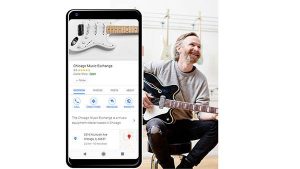GOOGLE MY BUSINESS
How to Add Business on Google Maps?
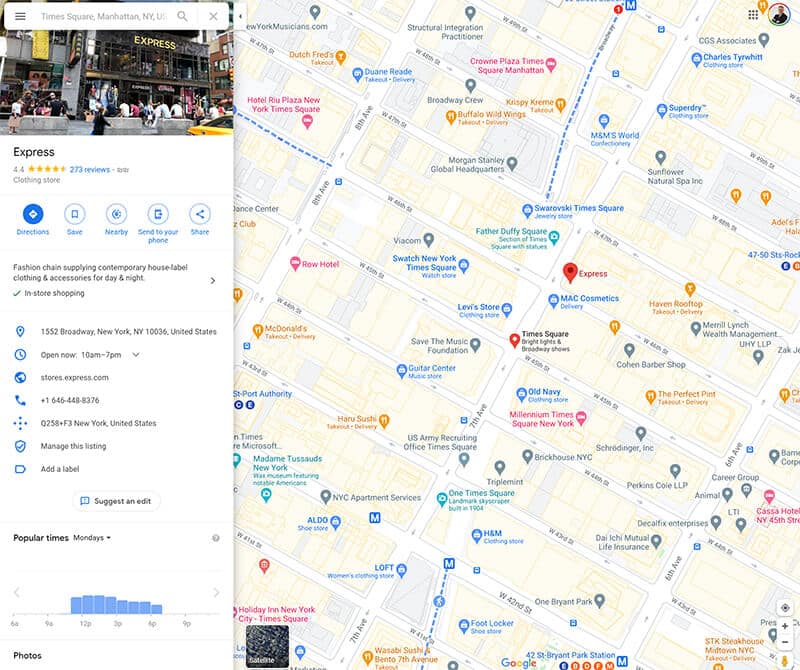
Discover how to add or claim your business on Google My Business (GMB), using these simple 6, step-by-step, instructions to be listed on Google My Business.
The Google Maps function, formerly known as Google Places, is now part of the Google My Business dashboard – Google’s dashboard for managing and tracking your online presence across Google’s various platforms including Google Local (Google Maps), Google Analytics and Google Ads.
As you’re preparing to set up your listing, just a reminder – although Google will, in some situations, display businesses from surrounding communities in the “Local” search results (Maps), you are only allowed to register your business in the town or city in which you have a physical address.
Adding or Claiming Your Business on Google My Business
If you’re an established business, chances are your business already exists in the Google My Business directory and you’ll just need to claim it. New businesses or new locations will probably have to be added.
1) Go to Google My Business.
2) Enter Your Business Name and Address in the Search Box.
3) Select or Add Your Business.
4) Verify Your Business.
5) Confirm your Business. Set up a Google+ Page.
Adding Your Business to Google Maps
Here are the 6 steps you need to take in order to add your business to Google Maps:
Step #01: Sign into Your Google My Business Account
Step #02: Add New Location on Business Homepage
Step #03: Enter Business Name & Business Address
Step #04: Drop a Pin
Step #05: Confirm Business Details
Step #06: Verify Your Business
Read more here.
[optin-monster slug=”em8z7q6hga9elmy1dbgb”]